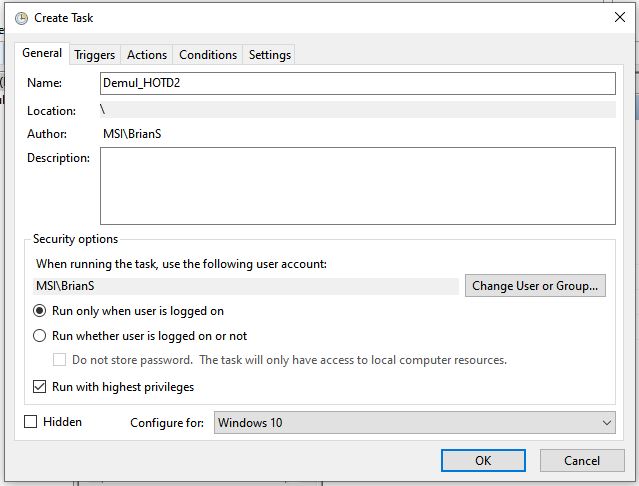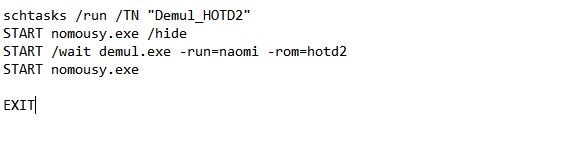Difference between revisions of "Demulshooter UAC Bypass"
Jump to navigation
Jump to search
imported>McShufts (Created page with "Instructions on one method of bypassing the UAC prompt without lowering security settings. In Start Menu Search type "Task Scheduler" and hit Enter to open the Task Scheduler. In taskbar select Action > Create Task.. In General Tab: Name the task, Check "Run with highest privileges" To allow non-admin users to bypass the UAC check "Run whether user is logged on or not" In Actions Tab: Click "New..." Action: Start a program. Browse for your DemulShooter install. Add d...") |
imported>McShufts (Created page and added images) |
||
| Line 1: | Line 1: | ||
Instructions on one method of bypassing the UAC prompt without lowering security settings. | Instructions on one method of bypassing the UAC prompt without lowering security settings. | ||
| − | In Start Menu Search type "Task Scheduler" and hit Enter to open the Task Scheduler. | + | #In Start Menu Search type "Task Scheduler" and hit Enter to open the Task Scheduler. |
| − | In taskbar select Action > Create Task.. | + | # In taskbar select Action > Create Task.. |
| − | In General Tab: Name the task, Check "Run with highest privileges" | + | #In General Tab: Name the task, Check "Run with highest privileges"[[File:UACGeneralTab.jpg|none|frame|To allow non-admin users to bypass the UAC check "Run whether user is logged on or not"]] |
| − | + | #In Actions Tab: Click "New..." | |
| − | To allow non-admin users to bypass the UAC check "Run whether user is logged on or not" | + | #Action: Start a program. Browse for your DemulShooter install. Add DemulShooter arguments for game.[[File:UAC NewAction.jpg|alt=<nowiki>New Action window in Task Scheduler. Settings are: Action: 'Start a program' Program/Script 'D:\Games\Tools\DemulShooter\DemultShooter.exe Add arguments )optional) -target=demul07a -rom= Start in (optional) D;|Games\Tools\DemulS</nowiki>|none|frame]] |
| − | In Actions Tab: Click "New..." | + | #In Settings Tab: Be sure that "Allow task to be run on demand" is checked |
| − | Action: Start a program. Browse for your DemulShooter install. Add | + | #UAC SettingsTab.jpg Click "Ok" |
| − | UAC NewAction.jpg | + | #To call on the task in a bat file use: schtasks /run /TN "TASKNAME" |
| − | In Settings Tab: Be sure that "Allow task to be run on demand" is checked | ||
| − | UAC SettingsTab.jpg | ||
| − | Click "Ok" | ||
| − | To call on the task in a bat file use: schtasks /run /TN "TASKNAME" | ||
Or to call on the task in an AHK use: run, schtasks /run /TN "TASKNAME" | Or to call on the task in an AHK use: run, schtasks /run /TN "TASKNAME" | ||
| + | [[File:UAC batExample.jpg|alt=Screenshot of bat file example. Script is: schtasks /run /TN "Demul_HOTD2" START nomousy.exe /hide START /wait demul.exe -run-naomi -rom-hotd2 START nomousy.exe EXIT|none|frame|Example bat file]] | ||
Revision as of 11:46, 5 December 2022
Instructions on one method of bypassing the UAC prompt without lowering security settings.
- In Start Menu Search type "Task Scheduler" and hit Enter to open the Task Scheduler.
- In taskbar select Action > Create Task..
- In General Tab: Name the task, Check "Run with highest privileges"
- In Actions Tab: Click "New..."
- Action: Start a program. Browse for your DemulShooter install. Add DemulShooter arguments for game.
- In Settings Tab: Be sure that "Allow task to be run on demand" is checked
- UAC SettingsTab.jpg Click "Ok"
- To call on the task in a bat file use: schtasks /run /TN "TASKNAME"
Or to call on the task in an AHK use: run, schtasks /run /TN "TASKNAME"