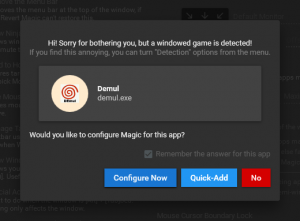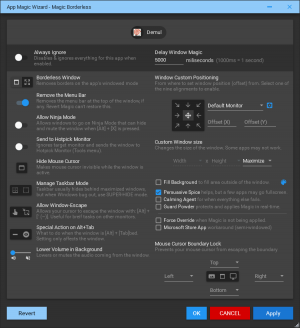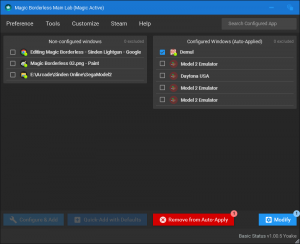Difference between revisions of "Magic Borderless"
Jump to navigation
Jump to search
HerrderZeit (talk | contribs) |
HerrderZeit (talk | contribs) m |
||
| Line 18: | Line 18: | ||
* From here you can adjust various settings to hide the mouse cursor and handle the game window. Select your preferred settings and click "Ok". | * From here you can adjust various settings to hide the mouse cursor and handle the game window. Select your preferred settings and click "Ok". | ||
| − | + | == Manual Configuration == | |
If you clicked "No" during auto-detection of the game or wish to adjust it later you can do the following: | If you clicked "No" during auto-detection of the game or wish to adjust it later you can do the following: | ||
Revision as of 05:44, 9 March 2023
Magic Borderless is an automatic borderless tool that auto-detects any games and applies your preferences. It also includes mouse locks, multi-monitor, widescreen options, volume manager, multitasking assistance, and privacy features like Ninja Mode.
Download
Download Magic Borderless from Magic Borderless on Steam
Setup Guide
- Download Magic Borderless from the link above.
- Run Magic Borderless via Steam.
- Check Magic Borderless is running and load a game. It should automatically detect the game and prompt you with this:
- Click "Configure Now" to open the "App Magic Wizard" which will look like this:
- From here you can adjust various settings to hide the mouse cursor and handle the game window. Select your preferred settings and click "Ok".
Manual Configuration
If you clicked "No" during auto-detection of the game or wish to adjust it later you can do the following:
- Open Magic Borderless.
- Check the box next to the game you wish to edit and click the "Modify" button. I'll be using DEmul as an example:
- The "App Magic Wizard" should open and you can customise your settings for the game here.
- Once you have adjusted your settings, make sure "Always Ignore" at the top left is disabled and click the "Ok" button.