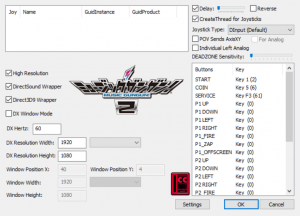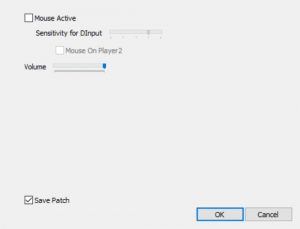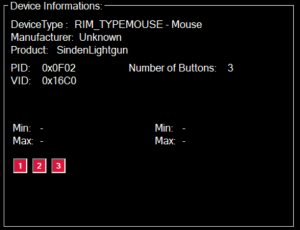Difference between revisions of "Music GunGun 2"
| (21 intermediate revisions by 4 users not shown) | |||
| Line 1: | Line 1: | ||
| + | {{infobox | ||
| + | |title = Music GunGun 2 | ||
| + | |logo = gungun2_logo.png | ||
| + | |category = Arcade Game | ||
| + | |platform = Taito Type X2 | ||
| + | |download = | ||
| + | |license = | ||
| + | |type = Rythm shooter | ||
| + | |developer = Taito | ||
| + | |release = 2011 | ||
| + | |players = 2 Players | ||
| + | |titleshot = gungun2_title.jpg | ||
| + | |gameplayshot = gungun2_gameplay.png | ||
| + | |gamename = Music GunGun 2 | ||
| + | |note = Requires Demulshooter | ||
| + | }} | ||
| + | |||
<youtube>https://www.youtube.com/watch?v=_cA1B7PjfpQ</youtube> | <youtube>https://www.youtube.com/watch?v=_cA1B7PjfpQ</youtube> | ||
| + | <br> | ||
| + | Music GunGun 2 is an arcade rhythm game made for Taito Type-X, it works with Sinden Lightgun using DemulShooter | ||
| + | == Download == | ||
| + | Download the latest DemulShooter from the [https://github.com/argonlefou/DemulShooter/releases DemulShooter GitHub page] | ||
| + | *Follow the [[Demulshooter|'''DemulShooter''']] wiki and configure your lightguns. | ||
| − | Download | + | Download from the [https://reshade.me/ Reshade website] |
| − | Download | + | Download JConfig for Music GunGun! 2 from [https://mega.nz/file/6I03zDYa#8sX1s1kGsI4sjUT9nbubGZDEZnV9fMXFAZCOpWcK7D0 Mega.nz] |
| − | Download | + | Download Music GunGun! 2 Full HD Patch from [https://mega.nz/file/jVNngBIZ#3-pcLT0S5vcaB8Ipedb1aiYKhN9RM-Wu56dfzK8HAf8 Mega.nz] |
| − | |||
==Setup Music GunGun! 2== | ==Setup Music GunGun! 2== | ||
| − | + | Download JConfig, unpack it in the root folder and run the JConfigMG2.exe file to configure the JConfig settings. | |
| − | |||
| − | |||
| − | |||
| − | |||
| − | |||
| − | |||
| − | |||
| − | |||
| − | |||
| − | |||
| − | |||
| − | |||
| − | |||
| − | |||
| − | |||
| − | |||
| − | |||
| − | |||
| − | |||
| − | |||
| − | |||
| − | |||
| − | |||
| − | |||
| − | |||
| − | |||
| − | |||
| − | |||
| − | |||
| − | |||
| − | |||
| − | |||
| − | |||
| − | |||
| − | |||
| − | |||
| − | |||
| − | |||
| − | |||
| − | |||
| − | |||
| − | |||
| − | |||
| + | === Configuration === | ||
| + | {| | ||
| + | |+'''Main Menu Settings''' | ||
| + | | | ||
| + | * High Resolution: On | ||
| + | * DirectSound Wrapper: On | ||
| + | * Direct3D9 Wrapper: On | ||
| + | * DX Windows Mode: Off | ||
| + | * DX Hertz: 60 | ||
| + | * DX Resolution Width: your windows resolution | ||
| + | * DX Resolution Height: your windows resolution | ||
| + | * Delay: On | ||
| + | * CreateThread for Joysticks: On | ||
| + | * Joystick Type: DInput | ||
| + | * Map Start, Coin, & Service Buttons | ||
| + | |[[File:Mgungun jconfig.png|thumb|link=Special:FilePath/Mgungun_jconfig.png|alt=|none]] | ||
| + | |} | ||
| + | * | ||
| + | {| | ||
| + | |+'''Settings Option''' | ||
| + | | | ||
| + | * Mouse Active: Off | ||
| + | * Save Patch: On | ||
| + | |[[File:JConfig Mgungun2 2.png|thumb|link=Special:FilePath/JConfig_Mgungun2_2.png|alt=|none]] | ||
| + | |} | ||
| + | === Setup FullHD Pack === | ||
| + | Once configured, open the FullHD pack and copy/paste "game.exe" from the folder of your resolution. So, as an example, if you've configured your JConfig as 1920x1080 you'll need to copy the one from 1920x1080 folder. | ||
| + | ===Setup DemulShooter=== | ||
| + | [[File:Demulshooter mgungun2 1.png|thumb|link=Special:FilePath/Demulshooter_mgungun2_1.png|alt=|none]] | ||
| + | You must use DemulShooter to make Sinden Lightgun work with the game. For that, you'll need to download and extract DemulShooter into the game's root folder. use '''DsDiag.exe''' for finding your gun. | ||
| + | When found, make sure you get the ID and search for it in DemulShooter. | ||
| + | Select it, and you're ready to make your .bat file so you can play. | ||
| + | ===.BAT configuration=== | ||
| + | Example Batch file text (Save notepad file with .BAT extension to create the batch file)<syntaxhighlight lang="bat"> | ||
| + | Start ..\DemulShooter.exe -target=ttx -rom=mgungun2 | ||
| + | Start ..\game.exe | ||
| + | </syntaxhighlight> | ||
| + | === Sample AHK Script === | ||
| + | Alternatively, you can use an AutoHotKey (AHK) script to launch the game and DemulShooter.<syntaxhighlight lang="ahk"> | ||
| + | #NoEnv ; Recommended for performance and compatibility with future AutoHotkey releases. | ||
| + | ; #Warn ; Enable warnings to assist with detecting common errors. | ||
| + | SendMode Input ; Recommended for new scripts due to its superior speed and reliability. | ||
| + | SetWorkingDir %A_ScriptDir% ; Ensures a consistent starting directory. | ||
| + | #SingleInstance Force | ||
| − | + | Run, D:\DemulShooter\DemulShooter.exe -target=ttx -rom=mgungun2, D:\DemulShooter | |
| − | |||
| − | + | sleep, 1000 | |
| + | Run, "D:\Music GunGun 2\game.exe" | ||
| − | + | $Esc:: | |
| + | Process,Close,game.exe | ||
| + | Run,taskkill /im "game.exe" /F | ||
| + | sleep, 500 | ||
| + | ExitApp | ||
| + | return | ||
| + | </syntaxhighlight> | ||
| + | [[Category: Arcade_Games]] | ||
| + | [[Category: PC_Based_Arcade_Games]] | ||
Latest revision as of 21:17, 16 April 2023
Music GunGun 2 is an arcade rhythm game made for Taito Type-X, it works with Sinden Lightgun using DemulShooter
Download
Download the latest DemulShooter from the DemulShooter GitHub page
- Follow the DemulShooter wiki and configure your lightguns.
Download from the Reshade website
Download JConfig for Music GunGun! 2 from Mega.nz
Download Music GunGun! 2 Full HD Patch from Mega.nz
Setup Music GunGun! 2
Download JConfig, unpack it in the root folder and run the JConfigMG2.exe file to configure the JConfig settings.
Configuration
|
|
Setup FullHD Pack
Once configured, open the FullHD pack and copy/paste "game.exe" from the folder of your resolution. So, as an example, if you've configured your JConfig as 1920x1080 you'll need to copy the one from 1920x1080 folder.
Setup DemulShooter
You must use DemulShooter to make Sinden Lightgun work with the game. For that, you'll need to download and extract DemulShooter into the game's root folder. use DsDiag.exe for finding your gun.
When found, make sure you get the ID and search for it in DemulShooter.
Select it, and you're ready to make your .bat file so you can play.
.BAT configuration
Example Batch file text (Save notepad file with .BAT extension to create the batch file)
Start ..\DemulShooter.exe -target=ttx -rom=mgungun2
Start ..\game.exe
Sample AHK Script
Alternatively, you can use an AutoHotKey (AHK) script to launch the game and DemulShooter.
#NoEnv ; Recommended for performance and compatibility with future AutoHotkey releases.
; #Warn ; Enable warnings to assist with detecting common errors.
SendMode Input ; Recommended for new scripts due to its superior speed and reliability.
SetWorkingDir %A_ScriptDir% ; Ensures a consistent starting directory.
#SingleInstance Force
Run, D:\DemulShooter\DemulShooter.exe -target=ttx -rom=mgungun2, D:\DemulShooter
sleep, 1000
Run, "D:\Music GunGun 2\game.exe"
$Esc::
Process,Close,game.exe
Run,taskkill /im "game.exe" /F
sleep, 500
ExitApp
return