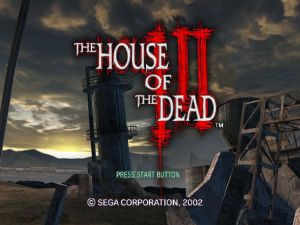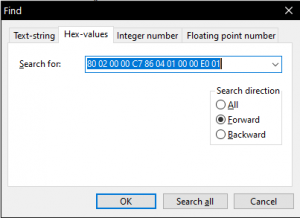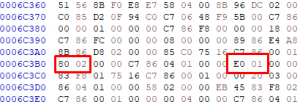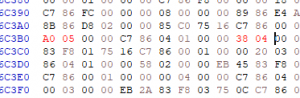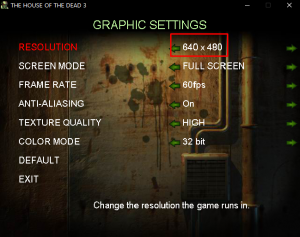Difference between revisions of "The House of the Dead III"
| Line 268: | Line 268: | ||
[[File:HotD3 Launcher.png|none|thumb|HotD3 Launcher|link=Special:FilePath/HotD3_Launcher.png]] | [[File:HotD3 Launcher.png|none|thumb|HotD3 Launcher|link=Special:FilePath/HotD3_Launcher.png]] | ||
| + | == ReShade Border == | ||
| + | You can use ReShade to display the border if you have issues using the regular Sinden border. | ||
| + | |||
| + | * Download the d3d8.dll injector file and place it into the same folder where hod3pc.exe is located. | ||
| + | * Install Reshade API Direct3D 9 to hod3pc.exe | ||
[[Category:Windows Games]] | [[Category:Windows Games]] | ||
[[Category:Physical Media Games]] | [[Category:Physical Media Games]] | ||
Revision as of 18:03, 20 May 2023
The House of the Dead III is a 2002 light gun arcade game with a horror zombie-survival theme, and the third instalment to the House of the Dead series of video games, developed by Wow Entertainment and Sega.
Setup Guide
The best way to play this game is using the Argonlefou Arcade Mod below.
You must use the EU version of the game.
Downloads
Download Daemon tools from Daemon Tools website
Download DemulShooter from GitHub
- Follow the DemulShooter wiki and configure your lightguns.
Download Argonlefou ArcadeMod from GitHub. (Latest Version: Hotd3pc_ArcadeMod_v5.1.zip)
Download Argonlefou no crosshair patch from Mega.nz
- Overwrite the original SPR.AFS file located inside of the "fs" folder. (eg. D:\THE HOUSE OF THE DEAD3_EU\fs\SPR.AFS)
Download Genjuro's texture fix patch from PC Gaming Wiki
Argonlefou Arcade Mod
Argonlefou has released a launcher that will start the windows game and modify the memory on the fly to make it look alike the original arcade version. Amongst other things:
- Credits handling
- Configuration tool (game options and SERVICE MENU options)
- Removed game menus
- Few graphics enhancements (Title Screen, Arcade Logo)
- Portable game (no more Registry access or AppData saved files)
- etc.
Note: The game must be correctly installed and able to launch on it's own for the Arcade Mod Launcher to work. (hod3launch.exe -> Play Game)
Download and installation instructions are available in Argonlefou's github page.
- Extract the downloaded zip file into a folder inside of the HOTD3 game folder. (e.g.
D:\THE HOUSE OF THE DEAD3_EU\Hotd3pc_ArcadeMod_v2.0\) - Run
Hotd3Arcade_Config.exe- Set the path to your hod3pc.exe file.
- Set P1 and P2 Controls to KEYBOARD
- Configure the rest of the settings to your preferences.
- Press Save and the
Hod3Arcade.inifile will be generated.
Example AHK Script using Argonlefou's ArcadeMod:
- Run
Hotd3Arcade_Launcher.exeto start the game (Set this to run as Administrator if you have issues when trying to launch HOTD3) - DemulShooter v10.8.2 and above no longer requires -noautoreload and -noguns
- Run DemulShooter.exe as Administrator if you have issues with it hooking. The DemulShooter icon in the system tray should be green.
RUN, "D:\THE HOUSE OF THE DEAD3_EU\Hotd3pc_ArcadeMod_v2.0\Hotd3Arcade_Launcher.exe" Sleep, 5000 RUN, "D:\DemulShooter\DemulShooter.exe" -target=windows -rom=hod3pc -noautoreload -noguns, D:\DemulShooter Esc:: Process,Close,hod3pc.exe Run,taskkill /im "hod3pc.exe" /F ExitApp return
AutoHotkey Scripts (No Longer needed with Argonlefou Launcher)
Example AHK script:
RUN, C:\DemulShooter_v10.1.3\DemulShooter.exe -target=windows -rom=hod3pc -noautoreload -noguns
RegWrite, REG_DWORD, HKEY_LOCAL_MACHINE, SOFTWARE\SEGA\hod3\Settings, Played, 1
RegWrite, REG_SZ, HKEY_LOCAL_MACHINE, SOFTWARE\SEGA\hod3\Settings, SavePath, C:\\THE HOUSE OF THE DEAD3_EU\\saves\\HOD3.DAT
RegWrite, REG_SZ, HKEY_LOCAL_MACHINE, SOFTWARE\SEGA\hod3\Settings, SavePath1, C:\\THE HOUSE OF THE DEAD3_EU\\saves\\save.DAT
RUN, C:\THE HOUSE OF THE DEAD3_EU\exe\hod3pc.exe
down::
Process,Close,hod3pc.exe
Run,taskkill /im "hod3pc.exe" /F
ExitApp
return
Alternative AHK script:
RegWrite, REG_DWORD, HKEY_LOCAL_MACHINE, SOFTWARE\Wow6432Node\SEGA\hod3\Settings, Played, 1
RUN, C:\THE HOUSE OF THE DEAD3_EU\exe\hod3pc.exe
sleep, 10000
RUN, C:\DemulShooter\DemulShooter.exe -target=windows -rom=hod3pc -noautoreload -noguns
down::
Process,Close,hod3pc.exe
Run,taskkill /im "hod3pc.exe" /F
ExitApp
return
Download autoloader (ONLY IF AHK METHOD DOES NOT WORK!) from Grandis.nu website
If your gun works fine in the menus but not in-game, you may need to edit your AHK script to launch DemulShooter after launching the game. This example script launches DemulShooter ten seconds after launching HOTD3.
run, C:\Games\THE HOUSE OF THE DEAD3_EU\HotD_3_AutoStart.exe
sleep 10000
run, C:\DemulShooter\DemulShooter.exe -target=windows -rom=hod3pc -noautoreload -noguns
Another AHK example script made by Matthieu, which also does a check for how many guns are connected and starts either 1 or 2 instances of the Sinden software:
#SingleInstance force
#NoEnv ; Recommended for performance and compatibility with future AutoHotkey releases.
SendMode Input ; Recommended for new scripts due to its superior speed and reliability.
SetWorkingDir %A_ScriptDir% ; Ensures a consistent starting directory.
RIDI_DEVICENAME := 0x20000007
SINDEN_TYPE := 0
SizeofRawInputDeviceList := A_PtrSize * 2
SizeofRawInputDevice := 8 + A_PtrSize
DetectedSindenCount := 0
Res := DllCall("GetRawInputDeviceList", "Ptr", 0, "UInt*", Count, UInt, SizeofRawInputDeviceList)
VarSetCapacity(RawInputList, SizeofRawInputDeviceList * Count)
Res := DllCall("GetRawInputDeviceList", "Ptr", &RawInputList, "UInt*", Count, "UInt", SizeofRawInputDeviceList)
Loop %Count% {
Handle := NumGet(RawInputList, (A_Index - 1) * SizeofRawInputDeviceList, "UInt")
Type := NumGet(RawInputList, ((A_Index - 1) * SizeofRawInputDeviceList) + A_PtrSize, "UInt")
if (Type != SINDEN_TYPE) {
Continue
}
Res := DllCall("GetRawInputDeviceInfo", "Ptr", Handle, "UInt", RIDI_DEVICENAME, "Ptr", 0, "UInt *", nLength)
If (Res = -1) {
Continue
}
VarSetCapacity(Name, (nLength + 1) * 2)
Res := DllCall("GetRawInputDeviceInfo", "Ptr", Handle, "UInt", RIDI_DEVICENAME, "Str", Name, "UInt*", nLength)
If (Res = -1) {
Continue
}
if (InStr(Name, "HID#VID_16C0&")) {
DetectedSindenCount++
}
}
if (DetectedSindenCount > 0) {
RUN, D:\SindenLightgun_P1\Lightgun.exe ; Set your sinden software path for P1
}
if (DetectedSindenCount > 1) {
RUN, D:\SindenLightgun_P2\Lightgun.exe ; Set your sinden software path for P2
}
if (DetectedSindenCount > 0) {
RUN, D:\DemulShooter_v10.1.5\DemulShooter.exe -target=windows -rom=hod3pc -noautoreload -noguns ; Set your demulshooter path here
RUN, D:\Games\THE HOUSE OF THE DEAD3_EU\HotD_3_AutoStart.exe ; Set your game's autostart exe path here
down::
Process,Close,hod3pc.exe
Run,taskkill /im "hod3pc.exe" /F
Run,taskkill /im "Lightgun.exe" /F
ExitApp
return
} else {
MsgBox, No Sinden guns detected.
return
}
DemulShooter HOTD 3 instructions.
Run the game in HD resolutions
- Go to the exe folder inside the game folder
- Make a backup copy of hod3pc.exe
- Use your Hex editor of choice to open the file (for example HxD)
- Find one of the following hex values (640x480 is used in this example)
| Original Resolution | Hex Values |
|---|---|
| 640x480 | 80 02 00 00 C7 86 04 01 00 00 E0 01 |
| 800x600 | 20 03 00 00 C7 86 04 01 00 00 58 02 |
| 1024x768 | 00 04 00 00 C7 86 04 01 00 00 00 03 |
- Substitute 80 02 (which is 640) and E0 01 (which is 480) for your desired resolution:
| Resolution | 1st value | 2nd value |
|---|---|---|
| 640x480 (original values) | 80 02 | E0 01 |
| 800x600 (original values) | 20 03 | 58 02 |
| 1024x768 (original values) | 00 04 | 00 03 |
| New Resolutions: | Replace with: | Replace with: |
| 1440 x 1080 | A0 05 | 38 04 |
| 1920 x 1440 | 80 07 | A0 05 |
| (720p) 1280 x 720** | 00 05 | D0 02 |
| (1080p) 1920 x 1080** | 80 07 | 38 04 |
| (2K) 2560 x 1440** | 00 0A | A0 05 |
| (4K) 3840 x 2160** | 00 0F | 70 08 |
**for 16:9 widescreen resolutions replace all instances of AB AA AA 3F with 39 8E E3 3F
[NOTE: using widescreen will make your aim slightly off]
For example replace this:
To make it look like this (for 1440x1080)
- Save the file.
- Make sure that in the launcher you choose 640x480 (or whichever resolution you changed) as the game resolution to get the desired resolution in game.
ReShade Border
You can use ReShade to display the border if you have issues using the regular Sinden border.
- Download the d3d8.dll injector file and place it into the same folder where hod3pc.exe is located.
- Install Reshade API Direct3D 9 to hod3pc.exe