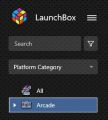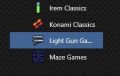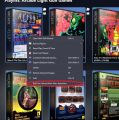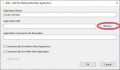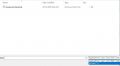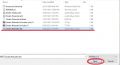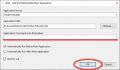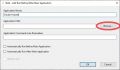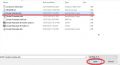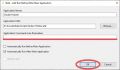Difference between revisions of "Sinden Reloader & Holster"
HerrderZeit (talk | contribs) m |
HerrderZeit (talk | contribs) m |
||
| (11 intermediate revisions by the same user not shown) | |||
| Line 7: | Line 7: | ||
== Download == | == Download == | ||
This script only works with the Windows Beta 2.05 Sinden Lightgun software. | This script only works with the Windows Beta 2.05 Sinden Lightgun software. | ||
| + | |||
[https://drive.google.com/file/d/1-337Hz2t2dAjiOo5OqFKXfUWEXApd6eG/view?usp=sharing Download Here] | [https://drive.google.com/file/d/1-337Hz2t2dAjiOo5OqFKXfUWEXApd6eG/view?usp=sharing Download Here] | ||
| Line 12: | Line 13: | ||
The easiest way to add the scripts as ''Additional Apps'' is by using a third-party plugin called ''(Bulk) Add Additional Applications 2.0''. Head to this [https://forums.launchbox-app.com/files/file/2866-bulk-add-additional-pplications/ link] and follow the instructions on how to install the plugin for LaunchBox. | The easiest way to add the scripts as ''Additional Apps'' is by using a third-party plugin called ''(Bulk) Add Additional Applications 2.0''. Head to this [https://forums.launchbox-app.com/files/file/2866-bulk-add-additional-pplications/ link] and follow the instructions on how to install the plugin for LaunchBox. | ||
| − | Once the | + | Unfortunately, there is no undo button once you click ''OK'' so it is recommended to download the ''(Bulk) Remove Additional Applications 1.2.1''. The plugin can be found via this [https://forums.launchbox-app.com/files/file/2980-bulk-remove-additional-applications/ link]. |
| + | |||
| + | You will also need to edit the AHK scripts and change the paths for the Sinden Lightgun software and [[Nomousy|Nomousy]]. | ||
| + | |||
| + | (Note: I plan to make the last part an easier process in the future.) | ||
| + | |||
| + | |||
| + | Once the plugins are installed, select the games in your library that you would like to add. For example, I'll be adding ''Additional Apps'' to the ''Light Gun Games'' playlist from the ''Arcade'' platform. | ||
<gallery> | <gallery> | ||
SindenRH1.jpg|Arcade platform | SindenRH1.jpg|Arcade platform | ||
| Line 20: | Line 28: | ||
After selecting the games in your library you would like to modify, right-click one of the games to bring up the context menu and select ''Bulk Run Before/After Main Application''. | After selecting the games in your library you would like to modify, right-click one of the games to bring up the context menu and select ''Bulk Run Before/After Main Application''. | ||
| − | + | <gallery> | |
| + | SindenRH4.jpg|Select Bulk Run Before/After Main Application | ||
| + | </gallery> | ||
| + | |||
| + | Firstly, enter the name ''Sinden Reloader'' and then click ''browse'' to select the AHK script. Change the filetype filter to ''All Files (*.*)'' and then open the AHK script, ''"Sinden Reloader.ahk"''. Then enter any arguments you wish to use, listed below, and tick the options ''Automatically Run Before Main Application'' and ''Wait for exit''. Check everything is correct and then click ''OK''. | ||
| + | <gallery> | ||
| + | SindenRH5.jpg|Name the application and browse for the file | ||
| + | SindenRH6.jpg|Change filetype filter | ||
| + | SindenRH7.jpg|Select and open ''Sinden Reloader.ahk'' | ||
| + | SindenRH8.jpg|Set arguments and select options | ||
| + | </gallery> | ||
| + | |||
| + | Next, run the ''Bulk Run Before/After Main Application'' plugin and enter the name ''Sinden Holster'' and then click ''browse'' to select the AHK script. Once again, change the filetype filter to ''All Files (*.*)'' and then open the AHK script, ''"Sinden Holster.ahk"''. If you set any arguments for the ''"Sinden Reloader.ahk"'', you will have to set those same arguments here. Tick the option ''Automatically Run After Main Application'' and click ''OK''. | ||
| + | <gallery> | ||
| + | SindenRH9.jpg|Name the application and browse for the file | ||
| + | SindenRH6.jpg|Change filetype filter | ||
| + | SindenRH10.jpg|Select and open ''Sinden Holster.ahk'' | ||
| + | SindenRH11.jpg|Set arguments and select option | ||
| + | </gallery> | ||
| − | + | You should now be able to successfully load the games with the Sinden software loading and closing automatically. | |
== Arguments == | == Arguments == | ||
Latest revision as of 20:47, 5 June 2023
The Sinden Reloader and Sinden Holster scripts are added as Additional Apps to be run before and after each game in LaunchBox.
The Sinden Reloader closes the Sinden Lightgun software if it is active and relaunches it before the game. The Sinden Holster closes the Sinden Lightgun software if it is active and is run after the game.
The scripts also allow arguments to enable the use of Nomousy or bezels.
Download
This script only works with the Windows Beta 2.05 Sinden Lightgun software.
Setup Guide
The easiest way to add the scripts as Additional Apps is by using a third-party plugin called (Bulk) Add Additional Applications 2.0. Head to this link and follow the instructions on how to install the plugin for LaunchBox.
Unfortunately, there is no undo button once you click OK so it is recommended to download the (Bulk) Remove Additional Applications 1.2.1. The plugin can be found via this link.
You will also need to edit the AHK scripts and change the paths for the Sinden Lightgun software and Nomousy.
(Note: I plan to make the last part an easier process in the future.)
Once the plugins are installed, select the games in your library that you would like to add. For example, I'll be adding Additional Apps to the Light Gun Games playlist from the Arcade platform.
After selecting the games in your library you would like to modify, right-click one of the games to bring up the context menu and select Bulk Run Before/After Main Application.
Firstly, enter the name Sinden Reloader and then click browse to select the AHK script. Change the filetype filter to All Files (*.*) and then open the AHK script, "Sinden Reloader.ahk". Then enter any arguments you wish to use, listed below, and tick the options Automatically Run Before Main Application and Wait for exit. Check everything is correct and then click OK.
Next, run the Bulk Run Before/After Main Application plugin and enter the name Sinden Holster and then click browse to select the AHK script. Once again, change the filetype filter to All Files (*.*) and then open the AHK script, "Sinden Holster.ahk". If you set any arguments for the "Sinden Reloader.ahk", you will have to set those same arguments here. Tick the option Automatically Run After Main Application and click OK.
You should now be able to successfully load the games with the Sinden software loading and closing automatically.
Arguments
Note: You will also need to add these arguments to the Sinden Holster script, too!
"-nomousy": Enable nomousy.
"-bezel=[FILEPATH]": Load bezel image from relative or absolute path.