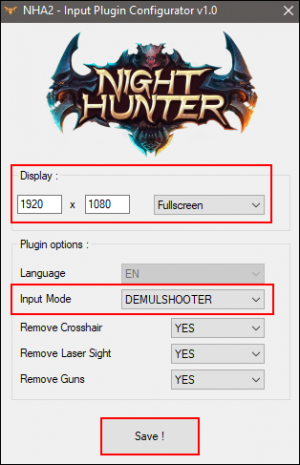Difference between revisions of "Night Hunter - After Dark Chapter II"
Jump to navigation
Jump to search
| Line 20: | Line 20: | ||
* Download '''[[Demulshooter|DemulShooter]] v10.15.0''' and above from [https://github.com/argonlefou/DemulShooter/releases GitHub] | * Download '''[[Demulshooter|DemulShooter]] v10.15.0''' and above from [https://github.com/argonlefou/DemulShooter/releases GitHub] | ||
** Follow the [[Demulshooter|'''DemulShooter''']] wiki and configure your lightguns. | ** Follow the [[Demulshooter|'''DemulShooter''']] wiki and configure your lightguns. | ||
| − | * [https://github.com/argonlefou/DemulShooter/wiki/UNIS-Technology# | + | * [https://github.com/argonlefou/DemulShooter/wiki/UNIS-Technology#night-hunter Unity Plugin] that is included with DemulShooter v10.9.8 |
* Download [[AHK|AutoHotKey]] from the official [https://www.autohotkey.com/ AutoHotkey website] | * Download [[AHK|AutoHotKey]] from the official [https://www.autohotkey.com/ AutoHotkey website] | ||
** Install [[AHK|'''AutoHotKey''']] much like any other windows application. | ** Install [[AHK|'''AutoHotKey''']] much like any other windows application. | ||
<br> | <br> | ||
| + | |||
== Installation == | == Installation == | ||
Latest revision as of 01:31, 21 October 2023
Night Hunter - After Dark Chapter II is a sequel to After Dark that was released back in 2012.
Required Files
- Version v2.0.6 of Night Hunter - After Dark Chapter II (includes qumo2_en.exe)
- Download DemulShooter v10.15.0 and above from GitHub
- Follow the DemulShooter wiki and configure your lightguns.
- Unity Plugin that is included with DemulShooter v10.9.8
- Download AutoHotKey from the official AutoHotkey website
- Install AutoHotKey much like any other windows application.
Installation
- Within the DemulShooter\Unity folder, copy & paste all of the Unity Plugin files inside of the NightHunter folder into the Night Hunter game folder where the qumo2_en.exe file is located.
- Run the InputPlugin_Config.exe file and set the following:
- Display = 1920 x 1080 Fullscreen
- Input Mode = DEMULSHOOTER
- The other settings are optional.
- Click on Save and the InputPlugin_Config.ini file will be generated.
- Note: Using a higher resolution than the native 1920x1080 has been reported as buggy with the aim confined to a small part of the screen. Using a smaller resolution than 1920x1080 may cause enemies to appear outside of the screen boundaries.
Controls
| Action | Button |
|---|---|
| Shoot (Trigger) | Left Mouse |
| Change Bullets/Weapon | Right Mouse |
| Activate Special | Middle Mouse |
| P1 Start / Skip Cut-Scenes | 1 |
| P2 Start / Skip Cut-Scenes | 2 |
| Credits | 5 |
| Steering Wheel Left | ← |
| Steering Wheel Right | → |
| Skip Cut-Scenes | Space |
| Service Menu | 0 |
| Navigate Service Menu | ↓ |
| Select Service Menu | Enter |
Sample AutoHotKey Script
NOTE: DemulShooterX64.exe is used. Run DemulShooterX64.exe as Administrator if you have issues with it hooking. The DemulShooter icon in the system tray should be green.
#NoEnv ; Recommended for performance and compatibility with future AutoHotkey releases.
; #Warn ; Enable warnings to assist with detecting common errors.
SendMode Input ; Recommended for new scripts due to its superior speed and reliability.
SetWorkingDir %A_ScriptDir% ; Ensures a consistent starting directory.
#SingleInstance Force
Run, "D:\NIGHTHUNTER_EN_V2_0_6\qumo2_en.exe"
sleep, 4000
Run, "D:\DemulShooter\DemulShooterX64.exe" -target=unis -rom=nha, D:\DemulShooter
$Esc::
Process,Close,qumo2_en.exe
Run,taskkill /im "qumo2_en.exe" /F
Process, Close, DemulShooterX64.exe
Run,taskkill /im "DemulShooterX64.exe" /F
sleep, 1000
ExitApp
return