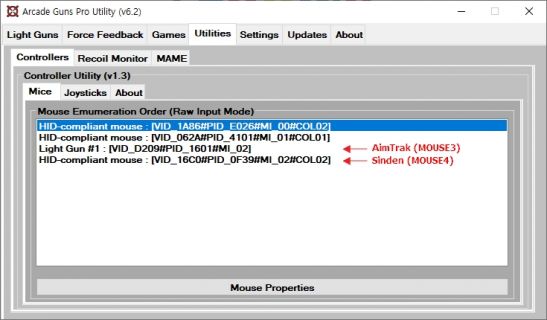Difference between revisions of "Supermodel M3"
| Line 98: | Line 98: | ||
Once this is all done you are ready to play! | Once this is all done you are ready to play! | ||
| + | |||
| + | <u>NOTE</u>: The default emulator keys can be found [https://www.supermodel3.com/Usage.html '''HERE''']. | ||
==Downloads== | ==Downloads== | ||
Revision as of 20:23, 5 January 2024
Supermodel Emulates the Sega Model 3 arcade systems and is a free and open-source Sega Model 3 emulator written in C++.
Setup Guide
Firstly download and extract the emulator from the links below.
Place your rom files inside of the root Supermodel folder.
Next open up the supermodel.ini config file which is located inside the config folder within the supermodel folder.
Edit the following lines to be the same or change the start/coin/service and test keys to buttons of your choice.
*NOTE* this is for 1 Player only, for 2 player setup see further down!
; Common
Fullscreen = 1
InputStart1 = "KEY_1"
InputStart2 = "KEY_2"
InputCoin1 = "KEY_5"
InputCoin2 = "KEY_6"
InputServiceA = "KEY_F4"
InputTestA = "KEY_F2"
; 4-way digital joysticks
InputJoyUp = "KEY_UP"
InputJoyDown = "KEY_DOWN"
InputJoyLeft = "KEY_LEFT"
InputJoyRight = "KEY_RIGHT"
; Analog joystick (Star Wars Trilogy)
InputAnalogJoyX = "MOUSE_XAXIS_INV" ; analog, full X axis
InputAnalogJoyY = "MOUSE_YAXIS_INV" ; analog, full Y axis
InputAnalogJoyTrigger = "MOUSE_LEFT_BUTTON"
InputAnalogJoyEvent = "MOUSE_RIGHT_BUTTON"
InputAnalogJoyTrigger2 = "MOUSE_MIDDLE_BUTTON"
; Light guns (Lost World)
InputGunX = "MOUSE_XAXIS" ; analog, full X axis
InputGunY = "MOUSE_YAXIS" ; analog, full Y axis
InputTrigger = "MOUSE_LEFT_BUTTON"
InputOffscreen = "MOUSE_RIGHT_BUTTON" ; point off-screen
InputAutoTrigger = 1 ; automatic reload when off-screen
InputAutoTrigger2 = 1
; Analog guns (Ocean Hunter, LA Machineguns)
InputAnalogGunX = "MOUSE_XAXIS" ; analog, full X axis
InputAnalogGunY = "MOUSE_YAXIS" ; analog, full Y axis
InputAnalogTriggerLeft = "MOUSE_LEFT_BUTTON"
InputAnalogTriggerRight = "MOUSE_RIGHT_BUTTON"
Once done go to File then Save.
Next we need to create batch files to launch each game.
To do this simply do the following:
Within the emulator folder right click in a blank space to bring up the menu and then highlight "new" then select "text document" this will create a new text file you can name as you wish.
Load the new text document and then type the following command adjusting the drive/file path to suit:
start C:\SUPER MODEL DIR GOES HERE NO SPACES!\supermodel.exe ROM NAME -fullscreen
So for example it could read:
START C:\supermodel3\Supermodel.exe swtrilgy.zip -fullscreen
Then simply go to "File" then "Save As", Give the file a name of your choosing but it MUST end with .bat
e.g. gamename.bat Once done you can launch the game but we will need to calibrate each game individually. So once the game is loaded enter the test menu using whatever bind you set above in the example case F2.
Next cycle the menu using the Service button you set earlier e.g. F4 and select gun settings and press F2 to enter.
Next select Gun Adjustment to enter the calibration menu.
You may wish to toggle crosshairs at this point to make life easier with the keyboard command "Alt+I".
Now we press the Start button which we set to 1 earlier and press the left mouse button, It is easier to do this with the mouse than the gun (but you can also do it with the gun by pulling the trigger).
Next just follow the onscreen prompts to shoot the required points using your mouse/gun.
You may need to change the games language, if so follow the instructions below to enter the secret menu inside the Test menu.
Once this is all done you are ready to play!
NOTE: The default emulator keys can be found HERE.
Downloads
Supermodel Emu (ORIGINAL/OLD)
Download from the Supermodel3 website
Updated version (better compatibility)
Download from Mediafire
The latest build can always be found here
http://www.supermodel3.com/Download.html
Be aware that you might have to update your roms if you can't calibrate your guns properly using this version.
M3 Bezel pack
Download from Mediafire
- If you have graphical issues with the bezel pack, try changing QuadRendering to 0 in the ini file
- If the image/bezel art is incorrectly centered on the screen or your aim is off, ensure your scaling is set to 100% in the Windows Display options.
Launch Script
Batch file example text:
start "C:\<supermodel folder>\supermodel.exe" <rom name> -fullscreen
2 Player mode
This emulator relies on raw input IDs for setting 2 players,
To set up two guns, you must know the guns' Windows IDs and add them manually to the supermodel.ini file.
Use SindenRemap app to get gun IDs
Sinden Remap tool can help you do this process automatically. Download from Mediafire
Extract to your Supermodel folder, Run SindenRemap.exe and follow the on-screen instructions (Plug the guns in order).
If necessary, you can re-run this tool every time you disconnect/re-connect your guns to update the ID values in Supermodel.
Manually configure gun IDs
If you want to do the changes manually, finding these IDs can be awkward, but a good way to do so is to use the Arcade Guns Pro Utility.
You can download it from the Arcade Guns website
Once downloaded, if you click on the utilities tab, you can see the order of your mouse input devices like below: (thanks to tvsurfer for this tip)
Once you have the ID for your Sinden Guns (for example 3 and 4) modify your Supermodel.ini accordingly:
; Light guns (Lost World)
InputGunX = "MOUSE3_XAXIS,JOY1_XAXIS"
InputGunY = "MOUSE3_YAXIS,JOY1_YAXIS"
InputTrigger = "KEY_A,JOY1_BUTTON1,MOUSE3_LEFT_BUTTON"
InputOffscreen = "KEY_S,JOY1_BUTTON2,MOUSE3_RIGHT_BUTTON"
InputGunX2 = "MOUSE4_XAXIS,JOY2_XAXIS"
InputGunY2 = "MOUSE4_YAXIS,JOY2_YAXIS"
InputTrigger2 = "KEY_A,JOY1_BUTTON1,MOUSE4_LEFT_BUTTON"
InputOffscreen2 = "KEY_S,JOY1_BUTTON2,MOUSE4_RIGHT_BUTTON"
; Analog guns (Ocean Hunter, LA Machineguns)
InputAnalogGunX = "MOUSE3_XAXIS,JOY1_XAXIS"
InputAnalogGunY = "MOUSE3_YAXIS,JOY1_YAXIS"
InputAnalogTriggerLeft = "KEY_A,JOY1_BUTTON1,MOUSE3_LEFT_BUTTON"
InputAnalogTriggerRight = "KEY_S,JOY1_BUTTON2,MOUSE3_RIGHT_BUTTON"
InputAnalogGunX2 = "MOUSE4_XAXIS,JOY2_XAXIS"
InputAnalogGunY2 = "MOUSE4_YAXIS,JOY2_YAXIS"
InputAnalogTriggerLeft2 = "KEY_C,JOY1_BUTTON1,MOUSE4_LEFT_BUTTON"
InputAnalogTriggerRight2 = "KEY_D,JOY1_BUTTON2,MOUSE4_RIGHT_BUTTON"
Correct Games.xml file (older version)
Also, for 2 player, you need to correct an error in the Games.xml that gets generated when you install. Find lostwsga & lostwsgo & change:
<input type="analog_gun1" />
<input type="analog_gun2" />
to
<input type ="gun1" />
<input type="gun2" />
NOTE: In newer versions of the emulator, leave input types as analog_gun1 and analog_gun2 . This will enable a full calibration screen (4 points + center) in the test menu which will result in maximum accuracy.
Additional CMD line parameter
For 2 players, you also need to add a parameter to the supermodel.exe CMD line:
-input-system=rawinput
- For example:
"C:\<supermodel dir>\supermodel.exe" <romname> -fullscreen -input-system=rawinput
Using Reshade for Borders
Some people have issues getting the Sinden border up for this emulator. If you are one of those people, don't worry, there is a workaround!
You can use ReShade (available for download at the Reshade website).
- When launching Reshade, choose supermodel.exe as the game, and set the rendering API to OpenGL. Then select SWEETFX and border.fx.
- You then launch the M3 emulator and press the home button to configure the Reshade border.
Another option is to use the M3 Bezel Pack to apply bezel art with an integrated border.
Game Specific Notes
Country Menu Code (each game is different)
| L.A. Machineguns | Lost World |
|---|---|
| Enter Test mode | Enter Test mode |
| Press in order: start, start, service, start, start, start, service, test.
(Start is Player 1 start button) |
Press in order : start, start, service, start, service, test.
(Start is Player 1 start button) |
| Ocean Hunter | Star Wars Trilogy |
| Enter Test mode
Enter GAME ASSIGNMENTS |
Enter Test mode |
| Press START buttons as follows:
P1, P2, P1, P2, P1, P2, P2 Select country |
Using the SERVICE button: press it for SHORT (quick press) or LONG (1-2 seconds):
SHORT, SHORT, SHORT, LONG, LONG, SHORT, SHORT, LONG. |
Star Wars Trilogy: How to make lightgun (joystick) orientation the right way in all stages (shooting and lightsaber)
Credit: DarylWise -Supermodel3.com forums
I suggest you use a separate Supermodel folder for this as LA Machineguns use the same controls (to be verified)
Star Wars Trilogy uses the InputAnalogJoyX and InputAnalogJoyY controls in Supermodel.ini
- After setting up your controls, open Supermodel.ini (located in Config folder) with notepad.
- Look for InputAnalogJoyX = "MOUSE#_XAXIS" and InputAnalogJoyY = "MOUSE#_YAXIS" (where # is the number of your mouse input, keep as is)
- Edit the lines to :
InputAnalogJoyX = "MOUSE#_XAXIS_INV" InputAnalogJoyY = "MOUSE#_YAXIS_INV"
- Edit the lines to :
- Start the game
- Enter Test mode
- Choose Calibration test
- Change Lever setting from up ->up, down->down to up->down, down->up
- Back out of Calibration test
- Go to Game Assignments
- Change Cabinet type to "U/R"
- Test it and have fun!
Lost World
- Offscreen Reload: Edit the Supermodel.ini file and set InputAutoTrigger and InputAutoTrigger2 to 1.
Ocean Hunter Calibration
- Gun calibration in located in the Test Menu’s Volume Adjustments