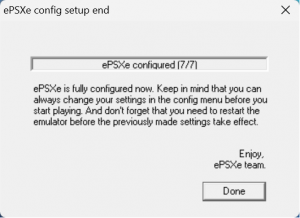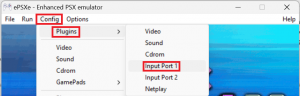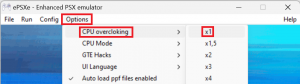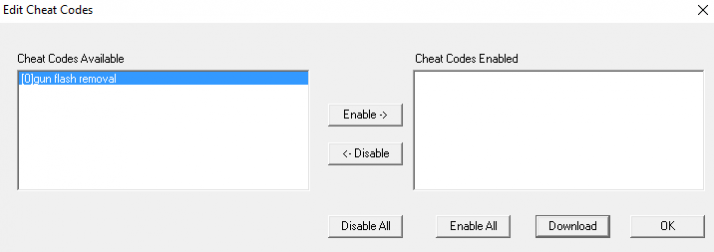Difference between revisions of "EPSXe"
| (5 intermediate revisions by the same user not shown) | |||
| Line 19: | Line 19: | ||
=== File Setup === | === File Setup === | ||
| − | Download from the [http://www.epsxe.com/download.php ePSXe website] | + | Download from the latest version of the ePSXe emulator from the [http://www.epsxe.com/download.php ePSXe website] |
Extract the zip file to a folder of your choice | Extract the zip file to a folder of your choice | ||
| Line 111: | Line 111: | ||
If you have another lightgun repeat the steps from [[EPSXeDraft#Configure Nuvee Plugin|Configure Nuvee Plugin]] section for Port 2 | If you have another lightgun repeat the steps from [[EPSXeDraft#Configure Nuvee Plugin|Configure Nuvee Plugin]] section for Port 2 | ||
==Justifier Games== | ==Justifier Games== | ||
| − | Please see the [[JustifierPatching|Justifier Patching page]] for more information | + | Please see the [[JustifierPatching|'''Justifier Patching page''']] for more information |
Justifier compatible PS1 games: | Justifier compatible PS1 games: | ||
| Line 125: | Line 125: | ||
*Silent Hill (Used to unlock hidden weapons) | *Silent Hill (Used to unlock hidden weapons) | ||
== Overlocking Crash Fix == | == Overlocking Crash Fix == | ||
| − | Some have experienced crashing when running games. If you encounter issues with ePSXe crashing turn down the | + | Some have experienced crashing when running games. If you encounter issues with ePSXe crashing turn down the overclocking setting to x1 which has helped resolve this. |
[[File:EPSXeOverclock.png|alt=ePSXe Overclock settings menu, set to 1|none|thumb]] | [[File:EPSXeOverclock.png|alt=ePSXe Overclock settings menu, set to 1|none|thumb]] | ||
| Line 182: | Line 182: | ||
*In your AHK script use the code below right before the exit game portion of your script. This will automate pressing <code>F1</code> and save a state. | *In your AHK script use the code below right before the exit game portion of your script. This will automate pressing <code>F1</code> and save a state. | ||
<syntaxhighlight lang="ahk"> send, {F1 Down} Sleep, 500 send, {F1 Up} sleep, 2000 </syntaxhighlight> | <syntaxhighlight lang="ahk"> send, {F1 Down} Sleep, 500 send, {F1 Up} sleep, 2000 </syntaxhighlight> | ||
| + | |||
| + | == Border == | ||
| + | If you have issues displaying the Sinden border, you can either use '''[[Reshade|ReShade]]''' or the '''[[Sinden_Bezel_Packs#ePSXe_.26_PCSXR_Bezel_Pack|ePSXe Bezel Pack]]'''. | ||
| + | |||
<br> | <br> | ||
| − | + | ||
[[Category:Emulators PC]] | [[Category:Emulators PC]] | ||
Latest revision as of 19:52, 18 July 2024
ePSXe is a PlayStation 1 emulator with good compatibility, especially with Konami Justifier games, as it allows for line of sight aiming.
PlayStation 1 BIOS files are required for ePSXe. As these are copyrighted materials these must be sourced by yourself.
If playing Konami Justifer games you will need patched versions of the games so they will work with the nuvee plugin.
Setup Guide
File Setup
Download from the latest version of the ePSXe emulator from the ePSXe website
Extract the zip file to a folder of your choice
BIOS file placement
Add your BIOS files to the 'bios' folder within the ePSXe folder
Plugins file placement
Download the plugins zip file from Mediafire
Extract the all of the downloaded plugin files into the 'plugins' folder
ePSXe Config Setup
Run ePSXe.exe
When running for the first time you will see the setup wizard.
Click Config
Select the BIOS file from the list available. This will be determined by what BIOS files you have placed in the BIOS folder. In the majority of cases the US BIOS is recommended. However there are some issues with Die Hard Trilogy and reloading using the US BIOS. In this case it's recommended to use the PAL BIOS.
Click Next
Leave ePSXe GPU core 2.0.0 selected and click Config
Under 'Resolution & Colors'
- Set to Fullscreen mode
- Enter your monitor's resolution
Under Misc
- Untick Overscan
- Set Overscan Top to 0
- Set Overscan Bottom to 0
Click OK
Click Next>>
Click Next>>
Leave set to defaults and click Next>>
Configure Controller 1 and Controller 2 as you wish with your standard controllers. We do not configure the Sinden Lightgun here.
Click Next>>
Configure Nuvee Plugin
Open the Plugins menu from the Config menu
Go to Config>Plugins>Input Port 1
Select 'nuvee psx pad 0.2' from the dropdown menu
Click Configure
Set options as:
- Set 'Port 1' to Guncon
- HID Mouse API to RawInput
- Snap mouse to window is ticked
Click Config
In this example we are setting up Die Hard Trilogy.
Set options as follows:
- Select 'Die Hard Trilogy (E) (256 full)' from the dropdown menu. As mentioned previously there are known issues with reloading in the US version of Die Hard Trilogy so we are setting up the PAL (European) version here. It is important to select the correct profile version
- Reload - Manual
- Cursor - Hidden
- Model - 'Namco (N/A)'
- Left - Trigger
- Right - Reload
- Middle - 'A'
Make sure your Sinden software is running and the border is up at this point
Click Acquire
Follow the steps as displayed in the Acquire window
- Close this box
- Press a button on the desired device
- Wait for immediate confirmation
- If no detection, click mouse or fire trigger at game window and try again
- Plugin will auto-remember HID name for next session
If you have another lightgun repeat the steps from Configure Nuvee Plugin section for Port 2
Justifier Games
Please see the Justifier Patching page for more information
Justifier compatible PS1 games:
- Area 51
- Crypt Killer
- Die Hard Trilogy
- Die Hard Trilogy 2: Viva Las Vegas
- Elemental Gearbolt
- Lethal Enforcers I & II
- Maximum Force
- Mighty Hits Special
- Project Horned Owl[2]
- Silent Hill (Used to unlock hidden weapons)
Overlocking Crash Fix
Some have experienced crashing when running games. If you encounter issues with ePSXe crashing turn down the overclocking setting to x1 which has helped resolve this.
Gun Flash Removal Cheats
Download Cheat Pack
Cheat Pack created by Bratwurstmensch from the MEGA.nz
Introduction
- This tutorial assumes you have already set up your Sinden lightguns in ePSXe.
If you followed the Playstation 1 and 2 tutorials, you are most likely familiar with the nuvee patches found at MEGA.nz
Within the nuvee_10-21-11.zip file is also a folder called ps1 - gun flash removal.
You can apply these cheats to achieve exactly what it says – remove gun flashes for a few Playstation titles, and they also make the crosshair disappear in the Playstation versions of Moorhuhn.
Normally you needed the pec_hacks.txt file within the nuvee-zipfile to work with – but not anymore; this guide has you covered.
The download above has the codes formatted to make them readable within ePSXe. You will find a txt file per folder/game in this archive(Point Blank 3 is an exception since it got a revision).
DO NOT RENAME THOSE txt-FILES!
If you want to add more cheats, you need to put them directly under the existing codes with no blank lines left and separate them with the cheat title, including a Hashtag.
ePSXe v2.0.5 Step-by-step Setup
- Move the txt files of all titles you want to patch into the
cheats-folderwithin the ePSXe directory. - Boot up your Sinden software and Gun as normal
- Open ePSXe and boot the game to which you want to apply the cheat(s).
- Exit fullscreen mode (
ESCby default) or pause the game - Select
Options -> Cheat Codes
- The flash removal entry should be visible now.
- If not, check your game version – it must match the region / GameID of the txt-File.
- Select the entry and click
Enable.
- The entry moves to the right. Hit
OK.
- Select
Run -> Continueit should switch back to fullscreen / ingame.
- Check if everything worked. There should be no gun flash/crosshairs in Moorhuhn-games anymore.
- If nothing seems to have changed, try to follow steps 10 and 11, then check again.
- Sometimes, ePSXe needs to be fully closed and opened again to get the cheats hooked up correctly.
- Some cheats do only work for player 1 and have no impact on player 2 flashes.
- Calibrate your guns if needed and save your state with
F1as cheats are NOT auto-applied but will be kept enabled in your save states.
Save/Load State Tip/Trick
- Use AHK to load/save your games with "no gun flash-cheats" enabled (
F3loads,F1saves states)
Example AHK code
Load State
- After your ePSXe/Game AHK boot commands, enter these lines below to automate pressing
F3
sleep, 6000 send, {F3 Down} Sleep, 500 send, {F3 Up}
Save State
- In your AHK script use the code below right before the exit game portion of your script. This will automate pressing
F1and save a state.
send, {F1 Down} Sleep, 500 send, {F1 Up} sleep, 2000
Border
If you have issues displaying the Sinden border, you can either use ReShade or the ePSXe Bezel Pack.