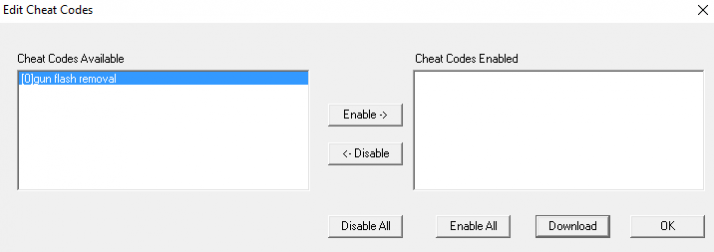Difference between revisions of "EPSXe"
(Created page with "'''ePSXe''' is a PlayStation 1 emulator that has good compatibility, especially with Konami Justifier games as it allows for Line of Site aiming. ==Video Setup Guide== <youtu...") |
|||
| Line 1: | Line 1: | ||
| − | '''ePSXe''' is a PlayStation 1 emulator that has good compatibility, especially with Konami Justifier games as it allows for Line of Site aiming. | + | '''ePSXe''' is a PlayStation 1 emulator that has good compatibility, especially with Konami Justifier games as it allows for Line of Site aiming. |
==Video Setup Guide== | ==Video Setup Guide== | ||
<youtube>https://youtu.be/abLTWzbZEbQ</youtube> | <youtube>https://youtu.be/abLTWzbZEbQ</youtube> | ||
Revision as of 16:44, 6 December 2022
ePSXe is a PlayStation 1 emulator that has good compatibility, especially with Konami Justifier games as it allows for Line of Site aiming.
Video Setup Guide
Downloads
ePSXe
Download the Emulator HERE
Plugins
Download the plugins zip file as shown in the video HERE
Justifier Games
Justifier compatible PS1 games:
- Area 51
- Crypt Killer
- Die Hard Trilogy
- Die Hard Trilogy 2: Viva Las Vegas
- Elemental Gearbolt
- Lethal Enforcers I & II
- Maximum Force
- Mighty Hits Special
- Project Horned Owl[2]
- Silent Hill (Used to unlock hidden weapon)
Gun Flash Removal Cheats
Download Cheat Pack
Cheat Pack created by Bratwurstmensch [HERE]
Introduction
- This tutorial assumes you have already set up your Sinden lightguns in ePSXe.
If you followed the Playstation 1 and 2 tutorials, you are most likely familiar with the nuvee patches found Here
Within the nuvee_10-21-11.zip file is also a folder called ps1 - gun flash removal.
You can apply these cheats to achieve exactly what it says – remove gun flashs for a few Playstation titles and they also make the crosshair disappear in the Playstation versions of Moorhuhn.
Normally you needed the pec_hacks.txt file within the nuvee-zipfile to work with – but not anymore, this guide has you covered.
The download above has the codes formatted to make them readable within ePSXe. You will find a txt-file per folder/game in this archive(Point Blank 3 is an exception since it got a revision).
DO NOT RENAME THOSE txt-FILES!
If you want to add more cheats, you need to put them directly under the existing codes with no blank lines left and separate them with the cheat title including a Hashtag.
ePSXe v2.0.5 Step-by-step Setup
- Move the txt-files of all titles you want to patch into the
cheats-folderwithin the ePSXe directory. - Boot up your Sinden software and Gun as normal
- Open ePSXe and boot the game you want to apply the cheat(s) to.
- Exit fullscreen mode (
ESCby default) or pause the game - Select
Options -> Cheat Codes
- The flash removal entry should be visible now.
- If not, check your game version – it needs to match the region / GameID of the txt-File.
- Select the entry and click
Enable.
- The entry moves to the right. Hit
OK.
- Select
Run -> Continueit should switch back to fullscreen / ingame.
- Check if everything worked. There should be no gun flash / crosshairs in Moorhuhn-games anymore.
- If nothing seems to have changed, try to follow step 10 and 11, then check again.
- Sometimes ePSXe needs to be fully closed and opened again to get the cheats hooked up correctly.
- Some cheats do only work for player 1 and have no impact on player 2 flashes.
- Calibrate your guns if needed and save your state with
F1as cheats are NOT auto-applied but will be kept enabled in your save states.
Save/Load State Tip/Trick
- Use AHK to load/save your games with "no gun flash-cheats" enabled (
F3loads,F1saves states)
Example AHK code
Load State
- After your ePSXe/Game AHK boot commands, enter these lines below to automate pressing
F3
sleep, 6000 send, {F3 Down} Sleep, 500 send, {F3 Up}
Save State
- In your AHK script use the code below right before the exit game portion of your script. This will automate pressing
F1and save a state.
send, {F1 Down} Sleep, 500 send, {F1 Up} sleep, 2000