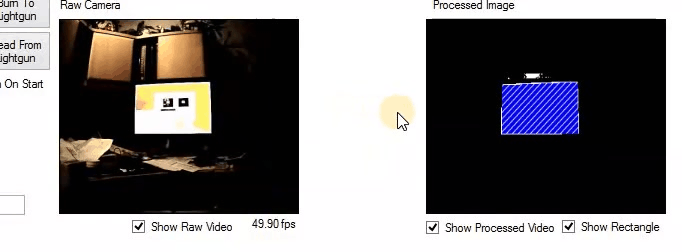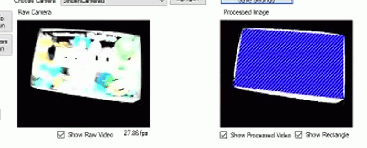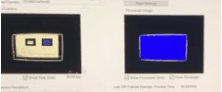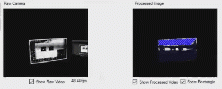Difference between revisions of "Raw Video and Processed Image"
imported>Phoenixfox |
|||
| Line 8: | Line 8: | ||
# Raw Camera is what the camera sees that your eyes can't see. | # Raw Camera is what the camera sees that your eyes can't see. | ||
| − | # The Processed Image is what the Lightgun sees. | + | # The Processed Image is what the Lightgun sees. |
[[File:Scrrenshot dim display.png|frameless|450x450px]] | [[File:Scrrenshot dim display.png|frameless|450x450px]] | ||
| Line 53: | Line 53: | ||
Example 1 - Good | Example 1 - Good | ||
| − | [[File:Strobe2.gif|frameless|222x222px]] | + | [[File:Strobe2.gif|frameless|222x222px|link=Special:FilePath/Strobe2.gif]] |
Example 2 - Bad | Example 2 - Bad | ||
| − | [[File:Strobe1.gif|frameless|222x222px]] | + | [[File:Strobe1.gif|frameless|222x222px|link=Special:FilePath/Strobe1.gif]] |
Example 3 - Very Bad | Example 3 - Very Bad | ||
| − | [[File:Strobe3.gif|frameless|222x222px]] | + | [[File:Strobe3.gif|frameless|222x222px|link=Special:FilePath/Strobe3.gif]] |
=== Fixing Strobe Effect === | === Fixing Strobe Effect === | ||
Revision as of 10:46, 7 December 2022
Intro
This page is to help you recognize different screen effects or glitches that help you understand what is needed to adjusted the camera controls, TV, monitors, or Projector.
When you open the lightgun software under the Configuration tab. You will see two videos, the left side of the video is Raw Camera and the right side is Processed Image. The goal is to get the Processed Image of showing a border clear and blue rectangle as stable as possible when the gun is moving around against all odds. You are an eye doctor trying to fix the correct view for the lightgun to see the border.
Software Video Feeds
These two video feeds are tools to correct the problem of lightgun vision.
- Raw Camera is what the camera sees that your eyes can't see.
- The Processed Image is what the Lightgun sees.
Correct Processed Video
This Processed Image picture is the correct vision when the lightgun can see clearly.
Incorrect Processed Video
This Processed Image picture is showing the incorrect vision when the lightgun can see poorly.
Low Power USB Port
The Raw Video showed quick white flash or quick shift in the picture in the video. This is a glitch that causes low power in the camera. There is the possibility that the USB that you plug into is not getting enough power from that USB port.
Examples
Example Results of Low USB Power:
Troubleshooting Low Power
- Try another USB port if you have USB 3.0 that will cut down troubleshooting to see if the lightgun camera is at fault or the other USB port has insufficient power.
- Without USB 3.0 port, If you have two lightguns and the other works, try the working lightgun into that possibility of a low power USB port to see if the working lightgun has the same effect as the other lightgun. If it does have that same effect on the good working lightgun then probably the USB port is the issue of low power. The cause of low power of the USB port can have too many devices plugged into the USB port. That may cause the overloading of the maximum power that the USB port can't handle.
- Reboot the computer can also fix that glitch.
External Lighting Effects
The reason why the camera may show flashing lights is that Light Emitting Diode (LED), Fluorescent bulbs, and Compact Fluorescent Lamps (CFL) bulbs are turning on and off, the flickering on video becomes more pronounced and obvious because the camera's recording frames per second is unaligned with the frequency of electricity. This is called the strobe effect. Here an example of this strobe effect from the Compact Fluorescent Lamps in the background from the lightgun in the Raw video.
Monitor Differences
What does this have to do with my TV, monitors, or Projector? Although the technologies inside CRT and LCD monitors are quite different, What’s happening in each scenario has a similar underlying cause:
- CRT: Your camera’s frame rate doesn’t match up with the monitor’s refresh rate.
- LCD (including LED-backlit LCD monitors): You see a bit of flicker when an LCD monitor is displaying a video camera. Much of this has to do with the pulse width modulation used to regulate the brightness of many LED-backlit displays. Pulse width modulation is essentially like flicking a power switch on and off at a very fast rate: It pulses the amount of power supplied to the backlight system based on the selected brightness level. All LED monitors are really an LCD display with LED-backlit.
Stobe Effect
Example 1 - Good
Example 2 - Bad
Example 3 - Very Bad
Fixing Strobe Effect
- Increasing brightness, and exposure from the Sinden Software camera controls.
- Change setting from your TV, monitors, or Projector to increases the brightness and the contrast without washing out the colors.
- Try to get the brightness and the contrast equal levels of brightness because trying to reduce the blackness or darkness part of the display that can create a stronger effect from your TV, monitors, or Projector.
- Once you have nearly a stable blue rectangle as the Example 1 picture. You can adjust the setting on Border Color Match Radius in the Configuration tab.
You won't be able to eliminated the strobe effect completely but reduce it so the Processed Image shows correct vision.