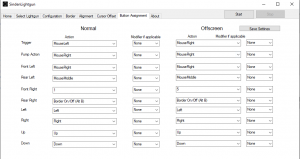Difference between revisions of "RPCS3"
| Line 87: | Line 87: | ||
sleep, 1000 | sleep, 1000 | ||
Run, D:\nomousy\nomousy.exe /hide | Run, D:\nomousy\nomousy.exe /hide | ||
| − | + | ||
| − | |||
sleep, 1000 | sleep, 1000 | ||
CoordMode, Mouse, Screen | CoordMode, Mouse, Screen | ||
Revision as of 09:50, 24 April 2023
RPCS3 is an open-source PlayStation 3 emulator/debugger written in C++ for Windows and Linux. It is the only emulator that can run commercial games, with over 2,000 considered playable. It also supports the PS3's internal PlayStation 1 emulator through the PlayStation Classics digital re-releases.
Expectations
- Not every game works with the PS Move Mouse Handler. Be sure to check RPCS3's forums and Github's Issues to be absolutely sure the game you want to play is compatible.
- RPCS3 currently only supports 1 lightgun.
Downloads
RPCS3
Download from the official site
Nomousy
Download from Google Drive
Daemon Tools Lite
Download from the Daemon Tools website
AHK
Download from the AutoHotkey website
How to configure RPCS3 to work with Sinden Lightgun
- Start the RPCS3 emulator and then click on the Config icon button.
- Click on the I/O tab and change all the related settings following this picture:
- Click on the Save button, load a game, and verify if the Lightgun works properly. Make sure you are using the Windowed Fullscreen mode (use Alt+Enter).
- Start the Sinden Lightgun software, and change the following settings in the Button Assignment tab:
- Pump Action = Mouse's Right Button (MouseRight)
- Trigger = Mouse's Left Button (MouseLeft)
- You must assign a button to the Mouse's Middle Button.
These are the actual RPCS3 mouse mappings:
| Move Motion Controller | Mouse Button Mapping |
|---|---|
| T Button | Left Mouse Button |
| Move Button (~) | Right Mouse Button |
| Cross Button (X) | Middle Mouse Button |
| Square Button (◻) | Mouse Forward Button (Button 5) |
| Circle Button (O) | Mouse Back Button (Button 4) |
| Triangle Button (△) | Middle + Right Mouse Buttons |
| Start | Left + Middle Mouse Buttons |
| Select | Left + Right Mouse Buttons |
Fix for Time Crisis 4 white screen
- On GPU settings screen, enable "Write Color Buffers" option.
Troubleshooting
- If your lightgun is not working in-game, make sure Controller 1 has been set to Motion Controller No. 7
AHK Example
To get past the calibration screen for Time Crisis 4, Razing Storm and Dead Storm Pirates, use this example AHK (thanks to ActionOnion for providing this). Update the paths for your setup. When calibrating and you're happy with it press Return, then Space to go back to the menu and start the actual game.
#NoEnv ; Recommended for performance and compatibility with future AutoHotkey releases.
; #Warn ; Enable warnings to assist with detecting common errors.
SendMode Input ; Recommended for new scripts due to its superior speed and reliability.
SetWorkingDir %A_ScriptDir% ; Ensures a consistent starting directory.
#SingleInstance Force
SetWorkingDir D:\RPCS3
Run, D:\RPCS3\rpcs3.exe D:\RPCS3\dev_hdd0\disc\BLUS30528\PS3_GAME\USRDIR\timecrisis4.self
sleep, 1000
Run, D:\nomousy\nomousy.exe /hide
sleep, 1000
CoordMode, Mouse, Screen
SysGet, PriMon, Monitor, %MonitorPrimary%
MX := (PriMonLeft + PriMonRight)//2
MY := (PriMonTop + PriMonBottom)//2
MouseMove, MX, MY
MouseGetPos, , , win
maxWindow("ahk_id" win)
return
maxWindow(title)
{
WinMove, % title, , 0, 0, % A_ScreenWidth + 1, % A_ScreenHeight
WinActivate, % title
WinSet, Style, -0xC00000, % title
WinSet, Style, -0x40000, % title
WinSet, AlwaysOnTop, Off, % title
}
;Circle Button
$Space::
Send {XButton1 down}
sleep, 60
Send {XButton1 up}
Return
;Triangle Button
$Enter::
Send {RButton down}
Sleep, 60
Send {MButton down}
sleep, 60
Send {MButton up}
Send {RButton up}
Return
;Start Button
$1::
Send {LButton Down}
sleep, 60
Send {MButton Down}
sleep, 60
Send {MButton Up}
Send {LButton Up}
Return
$Esc::
Process,Close,rpcs3.exe
Run,taskkill /im "rpcs3.exe" /F
Run D:\nomousy\nomousy.exe
sleep, 500
ExitApp
Return
AHK with savestates example (skip calibration)
This AHK has been provided by Prof_gLX and is used to load Deadstorm Pirates or Time Crisis Razing Storm from a previously saved state to bypass calibrating each time a game is loaded. It does not work with Time Crisis 4 and will result in a black screen at each point of the game where a video would be loaded. It also integrates code for a pedal that sends a keyboard input. You will need to modify it to suit your needs and settings. This guide works for the game serial BLUS30528 only.
Required steps before using the AHK:
- Start Razing Storm, calibrate your gun properly, reach the main menu of Time Crisis : Razing Storm and then press CTRL-S to make a savestate.
- Go in the savestates subfolder. Rename BLUS30528.SAVESTAT to BLUS30528 - TimeCrisis Razing Storm.SAVESTAT
- Start Deadstorm Pirates, calibrate your gun properly, reach the main menu of Deadstorm Pirates and then press CTRL-S to make a savestate.
- Go in the savestates subfolder. Rename BLUS30528.SAVESTAT to BLUS30528 - DeadStorm Pirates.SAVESTAT.
- Make the appropriate changes to the following AHK, one for Razing Storm and one for Deadstorm Pirates.
#NoEnv ; Recommended for performance and compatibility with future AutoHotkey releases.
#SingleInstance Force
; #Warn ; Enable warnings to assist with detecting common errors.
SendMode Input ; Recommended for new scripts due to its superior speed and reliability.
SetWorkingDir %A_ScriptDir% ; Ensures a consistent starting directory.
;FileCopy, %A_ScriptDir%\savestates\BLUS30528 - TimeCrisis4.SAVESTAT, %A_ScriptDir%\savestates\BLUS30528.SAVESTAT, 1 ;Copies a previously saved state of Time Crisis 4 named exactly like this to the active savestate slot
FileCopy, %A_ScriptDir%\savestates\BLUS30528 - DeadStorm Pirates.SAVESTAT, %A_ScriptDir%\savestates\BLUS30528.SAVESTAT, 1 ;Copies a previously saved state of Deadstorm Pirates named exactly like this to the active savestate slot
;FileCopy, %A_ScriptDir%\savestates\BLUS30528 - TimeCrisis Razing Storm.SAVESTAT, %A_ScriptDir%\savestates\BLUS30528.SAVESTAT, 1 ;Copies a previously saved state of Time Crisis Razing Storm named exactly like this to the active savestate slot
sleep,1000
run, %A_ScriptDir%\nonomousy.exe ;Hides mouse with noNOmousy, replace with regular nomousy if you prefer or disable by commenting with ;
sleep,500
;Run, rpcs3.exe --no-gui "dev_hdd0\disc\BLUS30528\PS3_GAME\USRDIR\timecrisis4.self" ;Loads TC4 without savestate
;Run, rpcs3.exe --no-gui "dev_hdd0\disc\BLUS30528\PS3_GAME\USRDIR\pirates_PS3.ppu.self" ;Loads DSP without savestate
;Run, rpcs3.exe --no-gui "dev_hdd0\disc\BLUS30528\PS3_GAME\USRDIR\razingstorm.self" ;Loads Razing Storm without savestate
;Run, rpcs3.exe --no-gui --savestate "%A_ScriptDir%\savestates\BLUS30528.SAVESTAT" "dev_hdd0\disc\BLUS30528\PS3_GAME\USRDIR\timecrisis4.self" ;Loads TC4 with savestate
Run, rpcs3.exe --no-gui --savestate "%A_ScriptDir%\savestates\BLUS30528.SAVESTAT" "dev_hdd0\disc\BLUS30528\PS3_GAME\USRDIR\pirates_PS3.ppu.self" ;Loads DSP with savestate
;Run, rpcs3.exe --no-gui --savestate "%A_ScriptDir%\savestates\BLUS30528.SAVESTAT" "dev_hdd0\disc\BLUS30528\PS3_GAME\USRDIR\razingstorm.self" ;Loads Razing Storm with savestate
sleep, 7000
CoordMode, Mouse, Screen
SysGet, PriMon, Monitor, %MonitorPrimary%
MX := (PriMonLeft + PriMonRight)//2
MY := (PriMonTop + PriMonBottom)//2
MouseMove, MX, MY
MouseGetPos, , , win
maxWindow("ahk_id" win)
return
maxWindow(title)
{
WinMove, % title, , 0, 0, % A_ScreenWidth + 1, % A_ScreenHeight ; Makes window fit the screen, +1 needed for sinden border to be able to show on top of it
WinActivate, % title
WinSet, Style, -0xC00000, % title
WinSet, Style, -0x40000, % title
WinSet, AlwaysOnTop, Off, % title
}
;Triangle Button
q:: ;Set your triangle button to a keyboard key, I use Q
Send {RButton Down}
sleep, 60
Send {MButton Down}
sleep, 60
Send {MButton Up}
Send {RButton Up}
return
;Circle Button
e:: ;Set your circle button to a keyboard key, I use E
Send {XButton1 Down}
sleep, 60
Send {XButton1 Up}
Return
;Start Button
1:: ;Set your circle button to a keyboard key, I use 1
Send {LButton Down}
sleep, 60
Send {MButton Down}
sleep, 60
Send {MButton Up}
Send {LButton Up}
Return
v:: ;Set your pedal keyboard key to Right Mouse button, I use V
Send {RButton down}
return
v up::
Send {RButton up}
return
Esc::
Run, nonomousy.exe Restore ;Restore mouse with noNOmousy, replace with regular nomousy if you prefer or disable by commenting with ;
Process,Close,rpcs3.exe
Run,taskkill /im "rpcs3.exe" /F
ExitApp
return