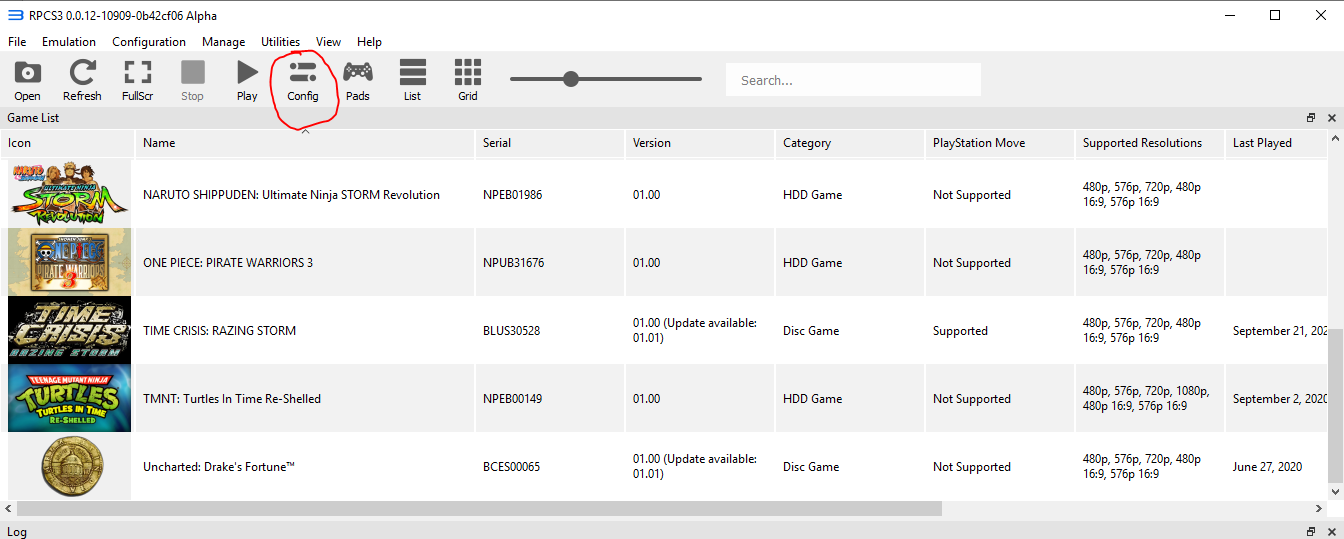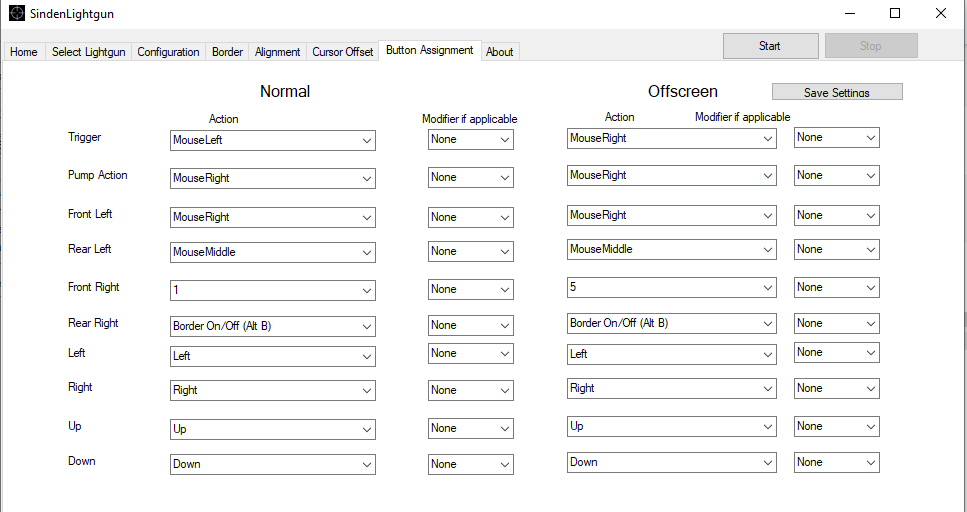Difference between revisions of "RPCS3"
| Line 1: | Line 1: | ||
<big>RPCS3</big> is an open-source PlayStation 3 emulator/debugger written in C++ for Windows and Linux. It is the only emulator that can run commercial games, with over 2,000 considered playable. It also supports the PS3's internal PlayStation 1 emulator through the PlayStation Classics digital re-releases. | <big>RPCS3</big> is an open-source PlayStation 3 emulator/debugger written in C++ for Windows and Linux. It is the only emulator that can run commercial games, with over 2,000 considered playable. It also supports the PS3's internal PlayStation 1 emulator through the PlayStation Classics digital re-releases. | ||
| − | |||
| − | |||
==Expectations== | ==Expectations== | ||
First of all, not every game works with the PS Move Mouse Handler. Be sure to check RPCS3's forums and Github's Issues to be absolutely sure the game you want to play is compatible. | First of all, not every game works with the PS Move Mouse Handler. Be sure to check RPCS3's forums and Github's Issues to be absolutely sure the game you want to play is compatible. | ||
| − | |||
| − | |||
==Video Setup Guide== | ==Video Setup Guide== | ||
<youtube>https://youtu.be/79kctHnmsNM</youtube> | <youtube>https://youtu.be/79kctHnmsNM</youtube> | ||
| − | + | ||
| − | |||
==Downloads== | ==Downloads== | ||
===RPCS3=== | ===RPCS3=== | ||
| Line 19: | Line 14: | ||
===AHK=== | ===AHK=== | ||
Download from the [https://www.autohotkey.com/ AutoHotKey website] | Download from the [https://www.autohotkey.com/ AutoHotKey website] | ||
| − | |||
| − | |||
== How to configure RPCS3 to work with Sinden Lightgun == | == How to configure RPCS3 to work with Sinden Lightgun == | ||
| Line 32: | Line 25: | ||
* Click on the I/O tab and change all the related settings following this picture: | * Click on the I/O tab and change all the related settings following this picture: | ||
[[File:I-O config.png|alt=|none|frame]] | [[File:I-O config.png|alt=|none|frame]] | ||
| − | |||
| − | |||
* Click on the Save button, load a game, and verify if the Lightgun works properly. Make sure you are using the Windowed Fullscreen mode (use Alt+Enter). | * Click on the Save button, load a game, and verify if the Lightgun works properly. Make sure you are using the Windowed Fullscreen mode (use Alt+Enter). | ||
| Line 51: | Line 42: | ||
* Cross Button (X): Right mouse button | * Cross Button (X): Right mouse button | ||
* Triangle Button (△): Left+Right+Middle mouse buttons | * Triangle Button (△): Left+Right+Middle mouse buttons | ||
| − | + | ||
| − | |||
==Fix for Time Crisis 4 white screen== | ==Fix for Time Crisis 4 white screen== | ||
* On GPU settings screen enable "write colour buffers" option. | * On GPU settings screen enable "write colour buffers" option. | ||
| − | |||
| − | |||
| − | |||
== Alternate AHK Example == | == Alternate AHK Example == | ||
Some people have had issues getting past the calibration screen for Time Crisis 4, Razing Storm and Dead Storm Pirates, using the example AHK in Titch's video. Here's a slightly different version that has worked for others (thanks to ActionOnion for providing this). When calibrating and you're happy with it press return, then space to go back to the menu and start the actual game. | Some people have had issues getting past the calibration screen for Time Crisis 4, Razing Storm and Dead Storm Pirates, using the example AHK in Titch's video. Here's a slightly different version that has worked for others (thanks to ActionOnion for providing this). When calibrating and you're happy with it press return, then space to go back to the menu and start the actual game. | ||
Revision as of 12:47, 8 December 2022
RPCS3 is an open-source PlayStation 3 emulator/debugger written in C++ for Windows and Linux. It is the only emulator that can run commercial games, with over 2,000 considered playable. It also supports the PS3's internal PlayStation 1 emulator through the PlayStation Classics digital re-releases.
Expectations
First of all, not every game works with the PS Move Mouse Handler. Be sure to check RPCS3's forums and Github's Issues to be absolutely sure the game you want to play is compatible.
Video Setup Guide
Downloads
RPCS3
Download from the RPCS3 website
No Mousey
Download from Google Drive
Daemon Tools Lite
Download from the Daemon Tools website
AHK
Download from the AutoHotKey website
How to configure RPCS3 to work with Sinden Lightgun
- Start the RPCS3 emulator and then click on the Config icon button.
- Click on the I/O tab and change all the related settings following this picture:
- Click on the Save button, load a game, and verify if the Lightgun works properly. Make sure you are using the Windowed Fullscreen mode (use Alt+Enter).
- Start the Sinden Lightgun software, and change the following settings in the Button Assignment tab:
- Pump Action = Mouse's Right Button (MouseRight)
- Trigger = Mouse's Left Button (MouseLeft)
- You must assign a button to the Mouse's Middle Button.
These are the actual RPCS3 mouse mappings:
- Circle Button (O): Left+Right mouse button
- Cross Button (X): Right mouse button
- Triangle Button (△): Left+Right+Middle mouse buttons
Fix for Time Crisis 4 white screen
- On GPU settings screen enable "write colour buffers" option.
Alternate AHK Example
Some people have had issues getting past the calibration screen for Time Crisis 4, Razing Storm and Dead Storm Pirates, using the example AHK in Titch's video. Here's a slightly different version that has worked for others (thanks to ActionOnion for providing this). When calibrating and you're happy with it press return, then space to go back to the menu and start the actual game.
#NoEnv ; Recommended for performance and compatibility with future AutoHotkey releases.
SendMode Input ; Recommended for new scripts due to its superior speed and reliability.
#SingleInstance Force
run, D:\RPCS3\rpcs3.exe D:\RPCS3\Roms\TimeCrisisRazingStormBLUS30528\PS3_GAME\USRDIR\timecrisis4.self
run, D:\nomousy\nomousy.exe /hide
1::
MouseGetPos, , , win
maxWindow("ahk_id" win)
return
maxWindow(title) {
WinMove, % title, , 0, 0, % A_ScreenWidth, % A_ScreenHeight
WinActivate, % title
WinSet, Style, -0xC00000, % title
WinSet, Style, -0x40000, % title
WinSet, AlwaysOnTop, Off, % title
}
;Circle Button
$Space::
Send {XButton1 down}
sleep, 60
Send {XButton1 up}
Return
;Triangle Button
$Enter::
Send {RButton down}
Sleep, 60
Send {MButton down}
Sleep, 60
Send {MButton up}
Send {RButton up}
Return
Esc::
Sendinput, !{f4}
Process,Close,rpcs3.exe
Run,taskkill /im "rpcs3.exe" /F
run D:\nomousy\nomousy.exe
ExitApp
return