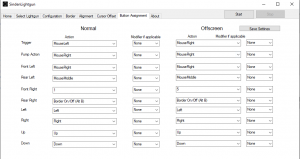Difference between revisions of "RPCS3"
| Line 100: | Line 100: | ||
} | } | ||
| − | + | ;Circle Button | |
| − | + | $Space:: | |
| − | + | Send {XButton1 down} | |
| − | + | sleep, 60 | |
| − | + | Send {XButton1 up} | |
| − | + | Return | |
| − | + | ;Triangle Button | |
| − | + | $Enter:: | |
| − | + | Send {RButton down} | |
| − | + | Sleep, 60 | |
| − | + | Send {MButton down} | |
| − | + | sleep, 60 | |
| − | + | Send {MButton up} | |
| − | + | Send {RButton up} | |
| − | + | Return | |
| − | + | ||
| − | + | Esc:: | |
| − | + | Sendinput, !{f4} | |
| − | + | Process,Close,rpcs3.exe | |
| − | + | Run,taskkill /im "rpcs3.exe" /F | |
| − | + | Run D:\nomousy\nomousy.exe | |
| − | + | ExitApp | |
| − | + | return | |
| − | |||
| − | |||
| − | |||
| − | |||
| − | |||
| − | |||
</syntaxhighlight> | </syntaxhighlight> | ||
[[Category:Emulators PC]] | [[Category:Emulators PC]] | ||
Revision as of 17:46, 30 December 2022
RPCS3 is an open-source PlayStation 3 emulator/debugger written in C++ for Windows and Linux. It is the only emulator that can run commercial games, with over 2,000 considered playable. It also supports the PS3's internal PlayStation 1 emulator through the PlayStation Classics digital re-releases.
Expectations
Not every game works with the PS Move Mouse Handler. Be sure to check RPCS3's forums and Github's Issues to be absolutely sure the game you want to play is compatible.
Downloads
RPCS3
Download from the official site
Nomousy
Download from Google Drive
Daemon Tools Lite
Download from the Daemon Tools website
AHK
Download from the AutoHotkey website
How to configure RPCS3 to work with Sinden Lightgun
- Start the RPCS3 emulator and then click on the Config icon button.
- Click on the I/O tab and change all the related settings following this picture:
- Click on the Save button, load a game, and verify if the Lightgun works properly. Make sure you are using the Windowed Fullscreen mode (use Alt+Enter).
- Start the Sinden Lightgun software, and change the following settings in the Button Assignment tab:
- Pump Action = Mouse's Right Button (MouseRight)
- Trigger = Mouse's Left Button (MouseLeft)
- You must assign a button to the Mouse's Middle Button.
These are the actual RPCS3 mouse mappings:
| Move Motion Controller | Mouse Button Mapping |
|---|---|
| T Button | Left Mouse Button |
| Move Button (~) | Right Mouse Button |
| Cross Button (X) | Middle Mouse Button |
| Square Button (◻) | Mouse Forward Button (Button 5) |
| Circle Button (O) | Mouse Back Button (Button 4) |
| Triangle Button (△) | Middle + Right Mouse Buttons |
| Start | Left + Middle Mouse Buttons |
| Select | Left + Right Mouse Buttons |
Fix for Time Crisis 4 white screen
- On GPU settings screen, enable "Write Color Buffers" option.
Troubleshooting
- If your lightgun is not working in-game, make sure Controller 1 has been set to Motion Controller No. 7
AHK Example
To get past the calibration screen for Time Crisis 4, Razing Storm and Dead Storm Pirates, use this example AHK (thanks to ActionOnion for providing this). Update the paths for your setup. When calibrating and you're happy with it press Return, then Space to go back to the menu and start the actual game.
#NoEnv ; Recommended for performance and compatibility with future AutoHotkey releases.
SendMode Input ; Recommended for new scripts due to its superior speed and reliability.
#SingleInstance Force
run, D:\RPCS3\rpcs3.exe D:\RPCS3\Roms\TimeCrisisRazingStormBLUS30528\PS3_GAME\USRDIR\timecrisis4.self
run, D:\nomousy\nomousy.exe /hide
1::
MouseGetPos, , , win
maxWindow("ahk_id" win)
return
maxWindow(title) {
WinMove, % title, , 0, 0, % A_ScreenWidth, % A_ScreenHeight
WinActivate, % title
WinSet, Style, -0xC00000, % title
WinSet, Style, -0x40000, % title
WinSet, AlwaysOnTop, Off, % title
}
;Circle Button
$Space::
Send {XButton1 down}
sleep, 60
Send {XButton1 up}
Return
;Triangle Button
$Enter::
Send {RButton down}
Sleep, 60
Send {MButton down}
sleep, 60
Send {MButton up}
Send {RButton up}
Return
Esc::
Sendinput, !{f4}
Process,Close,rpcs3.exe
Run,taskkill /im "rpcs3.exe" /F
Run D:\nomousy\nomousy.exe
ExitApp
return