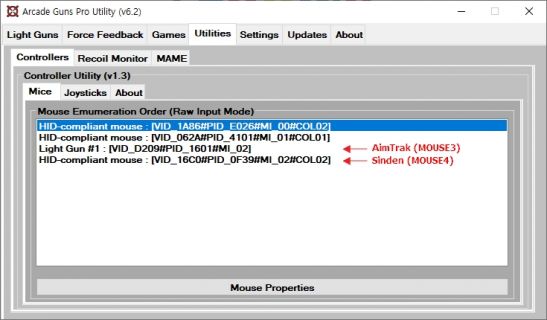Supermodel M3
Supermodel Emulates the Sega Model 3 arcade systems and is a free and open-source Sega Model 3 emulator written in C++.
Video Setup Guide
Downloads
Supermodel Emu (ORIGINAL/OLD)
Download from the Supermodel3 website
Updated version (better compatibility)
Download from Mediafire
M3 Bezel pack
Download from Mediafire
- If you have graphical issues with the bezel pack try changing QuadRendering to 0 in the ini file
- If the image is incorrectly centred on the screen make sure you have your scaling set to 100% in the Windows Display options.
Launch Script
Batch file example text:
start "C:\<supermodel folder>\supermodel.exe" <rom name> -fullscreen
2 Player mode
As mentioned in the video this emulator relies on raw input IDs for setting 2 player,
To set up 2 guns you will need to know the guns' Windows IDs, and add them manually to the supermodel ni file.
Use SindenRemap app to get gun IDs
Sinden Remap tool can help you do this process automatically. Download from Mediafire
Extract to your Supermodel folder, Run SindenRemap.exe and follow the on-screen instructions (Plug the guns in order).
You can re-run this tool every time you disconnect/re-connect your guns to update the ID values in Supermodel, if necessary.
Manually configure gun IDs
If you want to do the changes manually, finding these IDs can be awkward but a good way to do so is use the Arcade Guns Pro Utility.
You can download it from the Arcade Guns website
Once downloaded if you click on the utilities tab you can see the order of your mouse input devices like bellow: (thanks to tvsurfer for this tip)
Once you have the ID for your Sinden Guns (for example 3 and 4) modify your Supermodel.ini accordingly:
; Light guns (Lost World)
InputGunX = "MOUSE3_XAXIS,JOY1_XAXIS"
InputGunY = "MOUSE3_YAXIS,JOY1_YAXIS"
InputTrigger = "KEY_A,JOY1_BUTTON1,MOUSE3_LEFT_BUTTON"
InputOffscreen = "KEY_S,JOY1_BUTTON2,MOUSE3_RIGHT_BUTTON"
InputGunX2 = "MOUSE4_XAXIS,JOY2_XAXIS"
InputGunY2 = "MOUSE4_YAXIS,JOY2_YAXIS"
InputTrigger2 = "KEY_A,JOY1_BUTTON1,MOUSE4_LEFT_BUTTON"
InputOffscreen2 = "KEY_S,JOY1_BUTTON2,MOUSE4_RIGHT_BUTTON"
; Analog guns (Ocean Hunter, LA Machineguns)
InputAnalogGunX = "MOUSE3_XAXIS,JOY1_XAXIS"
InputAnalogGunY = "MOUSE3_YAXIS,JOY1_YAXIS"
InputAnalogTriggerLeft = "KEY_A,JOY1_BUTTON1,MOUSE3_LEFT_BUTTON"
InputAnalogTriggerRight = "KEY_S,JOY1_BUTTON2,MOUSE3_RIGHT_BUTTON"
InputAnalogGunX2 = "MOUSE4_XAXIS,JOY2_XAXIS"
InputAnalogGunY2 = "MOUSE4_YAXIS,JOY2_YAXIS"
InputAnalogTriggerLeft2 = "KEY_C,JOY1_BUTTON1,MOUSE4_LEFT_BUTTON"
InputAnalogTriggerRight2 = "KEY_D,JOY1_BUTTON2,MOUSE4_RIGHT_BUTTON"
Correct Games.xml file
Also for 2 player you need to correct a error in the Games.xml that gets generated when you install. Find lostwsga & lostwsgo & change:
<input type="analog_gun1" />
<input type="analog_gun2" />
to
<input type ="gun1" />
<input type="gun2" />
Additional CMD line parameter
For 2 players you also need to add a parameter to the supermodel.exe CMD line:
-input-system=rawinput
- For example:
"C:\<supermodel dir>\supermodel.exe" <romname> -fullscreen -input-system=rawinput
Using Reshade for Borders
Some people have issues getting the Sinden border up for this emulator. If you are one of those people don't worry there is a work around!
You can use Reshade (available for download at the Reshade website).
When launching Reshade, chose supermodel.exe as the game, and set the rendering API to OpenGL. Then select SWEETFX and border.fx.
You then launch the M3 emulator and press the home button to configure the Reshade border.
It's very easy to use but if you are unsure how to get it to work you can watch Titch's tutorial video on it
Game Specific Notes
Country Menu Code (each game is different)
| L.A. Machineguns | Lost World |
|---|---|
| Enter Test mode | Enter Test mode |
| Press in order: start, start, service, start, start, start, service, test.
(Start is Player 1 start button) |
Press in order : start, start, service, start, service, test.
(Start is Player 1 start button) |
| Ocean Hunter | Star Wars Trilogy |
| Enter Test mode
Enter GAME ASSIGNMENTS |
Enter Test mode |
| Press START buttons as follows:
P1, P2, P1, P2, P1, P2, P2 Select country |
Using the SERVICE button: press it for SHORT (quick press) or LONG (1-2 seconds):
SHORT, SHORT, SHORT, LONG, LONG, SHORT, SHORT, LONG. |
Star Wars Trilogy : How to make lightgun (joystick) orientation the right way in all stages (shooting and lightsaber)
Credit : DarylWise -Supermodel3.com forums
I suggest you use a separate Supermodel folder for this as LA Machineguns use the same controls (to be verified)
Star Wars Trilogy uses the InputAnalogJoyX and InputAnalogJoyY controls in Supermodel.ini
- After setting up your controls, open Supermodel.ini (located in Config folder) with notepad.
- Look for InputAnalogJoyX = "MOUSE#_XAXIS" and InputAnalogJoyY = "MOUSE#_YAXIS" (where # is the number of your mouse input, keep as is)
- Edit the lines to :
- InputAnalogJoyX = "MOUSE#_XAXIS_INV"
- InputAnalogJoyY = "MOUSE#_YAXIS_INV"
- Start the game
- Enter Test mode
- Choose Calibration test
- Change Lever setting from up ->up, down->down to up->down, down->up
- Back out of Calibration test
- Go to Game Assignments
- Change Cabinet type to "U/R"
- Test it and have fun!