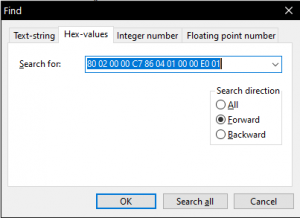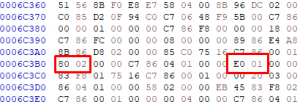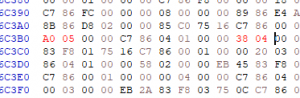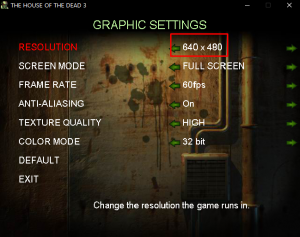The House of the Dead III
The House of the Dead III is a 2002 light gun arcade game with a horror zombie-survival theme, and the third installment to the House of the Dead series of video games, developed by Wow Entertainment and Sega.
This game is VERY fussy and this method only seems to work with fresh installs of the EU version of the game.
Also note I forgot to mention in the video that Demulshooter assigns the middle mouse click to choose paths so make sure you have that enabled in your Sinden gun's software key binds.
Recommended keyboard mappings are as follows:
P1 Trigger = X
P1 Reload = Z
P1 Right = D
P1 Left = G
P2 Trigger = N
P2 Reload = B
P2 Right = L
P2 Left = J
Downloads
Download Daemon tools HERE
Download Argonlefous no crosshair patch HERE
Download Genjuro's texture fix patch HERE
Autohotkey Scripts
Example AHK script:
RUN, C:\DemulShooter_v10.1.3\DemulShooter.exe -target=windows -rom=hod3pc -noautoreload -noguns
RegWrite, REG_DWORD, HKEY_LOCAL_MACHINE, SOFTWARE\SEGA\hod3\Settings, Played, 1
RegWrite, REG_SZ, HKEY_LOCAL_MACHINE, SOFTWARE\SEGA\hod3\Settings, SavePath, C:\\THE HOUSE OF THE DEAD3_EU\\saves\\HOD3.DAT
RegWrite, REG_SZ, HKEY_LOCAL_MACHINE, SOFTWARE\SEGA\hod3\Settings, SavePath1, C:\\THE HOUSE OF THE DEAD3_EU\\saves\\save.DAT
RUN, C:\THE HOUSE OF THE DEAD3_EU\exe\hod3pc.exe
down::
Process,Close,hod3pc.exe
Run,taskkill /im "hod3pc.exe" /F
ExitApp
return
Download autoloader (ONLY IF AHK METHOD DOES NOT WORK!): HERE If your gun works fine in the menus but not in-game, you may need to edit your AHK script to launch DemulShooter after launching the game. This example script launches DemulShooter ten seconds after launching HOTD3.
run, C:\Games\THE HOUSE OF THE DEAD3_EU\HotD_3_AutoStart.exe
sleep 10000
run, C:\DemulShooter\DemulShooter.exe -target=windows -rom=hod3pc -noautoreload -noguns
Another AHK example script made by Matthieu, which also does a check for how many guns are connected and starts either 1 or 2 instances of the Sinden software:
#SingleInstance force
#NoEnv ; Recommended for performance and compatibility with future AutoHotkey releases.
SendMode Input ; Recommended for new scripts due to its superior speed and reliability.
SetWorkingDir %A_ScriptDir% ; Ensures a consistent starting directory.
RIDI_DEVICENAME := 0x20000007
SINDEN_TYPE := 0
SizeofRawInputDeviceList := A_PtrSize * 2
SizeofRawInputDevice := 8 + A_PtrSize
DetectedSindenCount := 0
Res := DllCall("GetRawInputDeviceList", "Ptr", 0, "UInt*", Count, UInt, SizeofRawInputDeviceList)
VarSetCapacity(RawInputList, SizeofRawInputDeviceList * Count)
Res := DllCall("GetRawInputDeviceList", "Ptr", &RawInputList, "UInt*", Count, "UInt", SizeofRawInputDeviceList)
Loop %Count% {
Handle := NumGet(RawInputList, (A_Index - 1) * SizeofRawInputDeviceList, "UInt")
Type := NumGet(RawInputList, ((A_Index - 1) * SizeofRawInputDeviceList) + A_PtrSize, "UInt")
if (Type != SINDEN_TYPE) {
Continue
}
Res := DllCall("GetRawInputDeviceInfo", "Ptr", Handle, "UInt", RIDI_DEVICENAME, "Ptr", 0, "UInt *", nLength)
If (Res = -1) {
Continue
}
VarSetCapacity(Name, (nLength + 1) * 2)
Res := DllCall("GetRawInputDeviceInfo", "Ptr", Handle, "UInt", RIDI_DEVICENAME, "Str", Name, "UInt*", nLength)
If (Res = -1) {
Continue
}
if (InStr(Name, "HID#VID_16C0&")) {
DetectedSindenCount++
}
}
if (DetectedSindenCount > 0) {
RUN, D:\SindenLightgun_P1\Lightgun.exe ; Set your sinden software path for P1
}
if (DetectedSindenCount > 1) {
RUN, D:\SindenLightgun_P2\Lightgun.exe ; Set your sinden software path for P2
}
if (DetectedSindenCount > 0) {
RUN, D:\DemulShooter_v10.1.5\DemulShooter.exe -target=windows -rom=hod3pc -noautoreload -noguns ; Set your demulshooter path here
RUN, D:\Games\THE HOUSE OF THE DEAD3_EU\HotD_3_AutoStart.exe ; Set your game's autostart exe path here
down::
Process,Close,hod3pc.exe
Run,taskkill /im "hod3pc.exe" /F
Run,taskkill /im "Lightgun.exe" /F
ExitApp
return
} else {
MsgBox, No Sinden guns detected.
return
}
Demulshooter HOTD 3 instructions.
Run the game in HD resolutions
- Go to the exe folder inside the game folder
- Make a backup copy of hod3pc.exe
- Use your Hex editor of choice to open the file (for example HxD)
- Find one of the following hex values (640x480 is used in this example)
| Original Resolution | Hex Values |
|---|---|
| 640x480 | 80 02 00 00 C7 86 04 01 00 00 E0 01 |
| 800x600 | 20 03 00 00 C7 86 04 01 00 00 58 02 |
| 1024x768 | 00 04 00 00 C7 86 04 01 00 00 00 03 |
- Substitute 80 02 (which is 640) and E0 01 (which is 480) for your desired resolution:
| Resolution | 1st value | 2nd value |
|---|---|---|
| 640x480 (original values) | 80 02 | E0 01 |
| 800x600 (original values) | 20 03 | 58 02 |
| 1024x768 (original values) | 00 04 | 00 03 |
| New Resolutions: | Replace with: | Replace with: |
| 1440 x 1080 | A0 05 | 38 04 |
| 1920 x 1440 | 80 07 | A0 05 |
| (720p) 1280 x 720** | 00 05 | D0 02 |
| (1080p) 1920 x 1080** | 80 07 | 38 04 |
| (2K) 2560 x 1440** | 00 0A | A0 05 |
| (4K) 3840 x 2160** | 00 0F | 70 08 |
**for 16:9 widescreen resolutions replace all instances of AB AA AA 3F with 39 8E E3 3F
[NOTE: using widescreen will make your aim slightly off]
For example replace this:
To make it look like this (for 1440x1080)
- Save the file.
- Make sure that in the launcher you choose 640x480 (or whichever resolution you changed) as the game resolution to get the desired resolution in game.