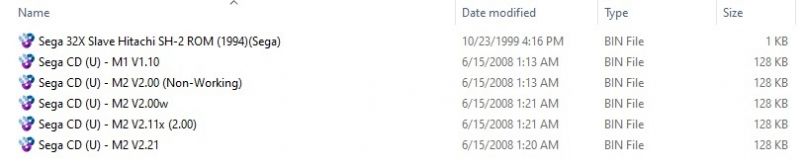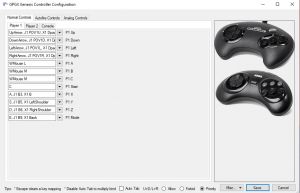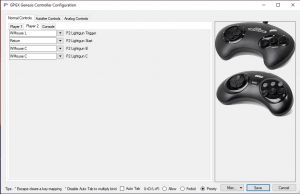Difference between revisions of "Bizhawk"
(Updated links) |
|||
| Line 102: | Line 102: | ||
The buttons are mapped to the Sinden gun as followed in this guide: | The buttons are mapped to the Sinden gun as followed in this guide: | ||
| − | Trigger Button (WMouse L) - P2 Trigger (shoot) | + | Trigger Button (WMouse L) - P2 Trigger A (shoot) |
| − | Pump ( | + | Pump (WMouse R) - P2 Lightgun B (grenade) |
Front Left - Quicksave Slot 0 | Front Left - Quicksave Slot 0 | ||
Latest revision as of 01:56, 29 April 2024
Downloads
- Download Bizhawk Stable 1.13.0 from the Bizhawk GitHub page
- Download Windows Bizhawk Dev Build 2.6.2 from the Bizhawk GitLab page
- Download Linux Bizhawk Dev Build 2.6.2 from the Bizhawk GitLab page
Notes
Note: Only 1.13.0 stable Bizhawk allows for the ability to fully map the Genesis/MegaDrive Menacer gun buttons. Any version post 1.13.0 has a regression bug and you will only be able to map the Start & A button.
Note2: Regression bug has been reported at this time of this writing and we are working with the development team to create a new fork that corrects the issue for newer versions. Ty James Groom aka YoshiRulz
*Update: Regression bug has been corrected thanks to the wonderful developers of this emulator. You can now utilize a development build ver 2.6.2 with the ability to map the additional lightgun buttons. If you are not comfortable using a development build, continue to use 1.13.0. Ty again to everyone that helped correct this bug for Sinden users.
Supported Games
Master System (Light Phaser) Games
- Assault City
- Gangster Town
- Laser Ghost
- Marksman Shooting & Trap Shooting
- Missile Defense 3-D
- Operation Wolf
- Rescue Mission
- Rambo III
- Safari Hunt
- Shooting Gallery
- Space Gun
- Marksman Shooting / Trap Shooting / Safari Hunt
- Wanted
Sega Genesis, Sega CD and Sega CD 32X light-gun games
- Menacer 6-game cartridge
- Body Count
- Corpse Killer (CD)
- Crime Patrol (CD)
- Lethal Enforcers
- Lethal Enforcers (CD)
- Lethal Enforcers 2
- Lethal Enforcers 2 (CD)
- Mad Dog McCree (CD)
- Mad Dog II: The Lost Gold (CD)
- Snatcher (CD) (contains light-gun sequences)
- Terminator 2: The Arcade Game
- Who Shot Johnny Rock (CD)
Unreleased Sega Genesis, Sega CD and Sega CD 32X light-gun games
- Battle Mission
- Crime Patrol 2: Drug Wars (CD)
- Die Hard Trilogy (Genesis and 32X)
- Monster Hunter
- Revolution X (32X)
- Space Pirates (CD)
Known Issues:
Corpse Killer 32x (CD) - States this version can only be played on a 32x System when loading
Installation & Setup
- Download BizHawk-1.13.0.zip from the provided link above.
- Extract the BizHawk package to your preferred location. This emulator is portable and does not require an installation
- Source the SegaCD & 32x BIOS files and place them in the firmware directory. It is recommended you source the [U] files from a reputable location or utilize your own
- Download the official Sinden lightgun software or copy an existing install package to the BizHawk emulator directory.
- Extract the Sinden software to your BizHawk folder (Important you have a separate Sinden package due to the way the buttons will be mapped for this emulator)
- Load the Sinden software and go to the Button assignment tab. Below is a reference setup that matches the emulator (more below), but you can map the buttons however you please as long as they match the BizHawk emulator.
- Click Save Settings button and then Start the Sinden software by clicking Start
- Start the BizHawk emulator by running EmuHawk.exe and go to Config > Hotkeys. Here you will setup however you want to control the emulator for save states, load states, screenshots, exiting the program, etc. Below is a reference guide for mapping the Sinden light gun that allows load/save state functionality, along with mapping A/B/C/Start buttons.
- Click Save once you have completed the setup.
- Load your desire rom file by going to File > Open Rom and select the desired package (Note: rar files are accepted for cartridge games, CD-based images will need to be unzipped and the .cue filed loaded).
- If your games are part of a merged set, Bizhawk will ask which file you want loaded (.ic1 extensions are almost always the appropriate file to load) (Note: If you do not load the correct file, the emulator will not recognize the Menacer gun. If this happens, try selecting another file type).
- If you are loading a CD-ROM based game and get the music player screen, click "CD-ROM" with the start button for P1.
- If you get a pop-up window stating the game file is not recognized, select Sega Genesis/MegaDrive as shown below:
- With the desired game loaded Bizhawk should have started in a window, if it did not hit Alt+Enter to minimize then navigate to Config > Controllers.
- In the mapping menu, Click "Player 1" and uncheck "Auto Tab" at the bottom which allows you to hit ESC to clear pre-mapped buttons. Proceed mapping the controls as shown below for P1 A through P1 Start (Note: You can bring up the Sinden light gun border by hitting Alt+B or the Back Right button on the gun and map the buttons via utilizing the gun. It is easier to just map them via the drop-downs and keyboard)
- Click "Player 2" & use the drop-downs to map the controls as shown below or point the gun at the screen and set each option to your desired Sinden buttons - P2 Lightgun Trigger, P2 Lightgun Start, P2 Lightgun B, P2 Lightgun C (Note: If you do not have all these options you downloaded the wrong Bizhawk package and you need to start over with version 1.13.0 or the latest Dev build).
- For the P2 Lightgun Start, make sure to point the gun outside the Sinden border and click the front right button if you are following the recommended button layout in this guide. If the software maps to "C" you were not outside the border & should hit the ESC key and retry.
- Click Save
- For the P2 Lightgun Start, make sure to point the gun outside the Sinden border and click the front right button if you are following the recommended button layout in this guide. If the software maps to "C" you were not outside the border & should hit the ESC key and retry.
- Click "Player 2" & use the drop-downs to map the controls as shown below or point the gun at the screen and set each option to your desired Sinden buttons - P2 Lightgun Trigger, P2 Lightgun Start, P2 Lightgun B, P2 Lightgun C (Note: If you do not have all these options you downloaded the wrong Bizhawk package and you need to start over with version 1.13.0 or the latest Dev build).
- Go back to the Bizhawk screen with the game loaded and hit Alt+Enter to maximize the screen. If the Sinden border is no longer correctly aligned hit Alt+B again or the right back button to adjust the border (Note: It is recommended for most games to use a 4:3 border).
- You should now have the ability to control the game via the Sinden gun. Aim calibration is not required for this emulator/setup.
Sinden Controls
The buttons are mapped to the Sinden gun as followed in this guide:
Trigger Button (WMouse L) - P2 Trigger A (shoot)
Pump (WMouse R) - P2 Lightgun B (grenade)
Front Left - Quicksave Slot 0
Back Left - Quickload Slot 0
Front Right (Return) - Start button P1 & P2 (Note: This button has a dual purpose. When playing a game make sure the Sinden border is enabled and point the gun and push this button to start all games to enable the Menacer gun. To pause the game from the gun, you must point the gun off-screen and push the button. If you prefer having separate buttons for these functions map it accordingly)
Front Right - (C button) - P2 Lightgun C (not used, if needed map to a different button accordingly in Sinden software and emulator)
Back Right - Sinden border cycle (16:9/4:3)
Recommended Settings & Notes
- Scanlines or additional filtering options can be enabled by going to Config > Display
- Recommended scanline value is 25% for 1080p or 1440p monitors.
- Save your configuration after setup is completed by going to Config > Save config
- Games will only work with the light gun if Menacer gun is selected. If you receive a red X when trying to select the gun option, this is because your P1 and P2 start buttons are not mapped correctly.
Master System
Use the latest build of BizHawk (at time of writing = 2.6.1), you'll need the Sega Master System bios file (google search) and place it in the emulators 'firmware' folder, open a light gun game (e.g. Rambo III), select the 'SMSHawk' menu option, 'Sync Settings' and change controller type to 'Light Phaser' (this only needs to be set the once for all light gun games). The Sinden software border can be brought up in full screen mode, fire away! You can also set other Sinden buttons for 'Pause' and 'Reset' once in a game (Config | Controllers | Console)
Note: I recommend using seperate installations of Bizhawk if you intend on playing both Master System and Genesis/Sega CD, to keep settings saved
Remove Mouse Cursor
To remove the Mouse Cursor, add the files 'nomousy.exe' and 'nomousy.bat' to the emulators folder (this can be obtained from the Nomousy page), and use an AutoHotkey script (see AHK page) with following example below to run the various games... Note: edit your correct 'RomPath'
Launch Script Example
#NoEnv ; Recommended for performance and compatibility with future AutoHotkey releases.
SendMode Input ; Recommended for new scripts due to its superior speed and reliability.
SetWorkingDir %A_ScriptDir% ; Ensures a consistent starting directory.
#SingleInstance Force ; prevents multiple copies of this script to be running at the same time
RomPath := """R:\BizHawk-2.6.1-win-x64\roms\Rambo III (USA, Europe).sms"""
Run, %A_ScriptDir%\nomousy.bat
Run, .\EmuHawk.exe %RomPath% --fullscreen
;****************Esc key script to close everything*****************
$Esc::
Process,Close,EmuHawk.exe
Run,taskkill /im "EmuHawk.exe" /F
Run,%A_ScriptDir%\nomousy.exe
ExitApp
return