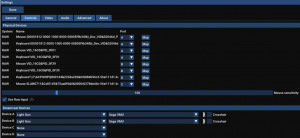Difference between revisions of "Flycastwindows"
| Line 95: | Line 95: | ||
'''Big Car Hunter''' | '''Big Car Hunter''' | ||
| − | In the | + | In the Dreamcast game "Demolition Racer: No Exit" is an unlockable mini game called "Big Car Hunter", which can be played with a lightgun. |
To take a shortcut and unlock it right away, just inject a [https://github.com/bucanero/dreamcast-saves/tree/master/demolitionrace 100% save game] and inject it to your VMU with a tool like [http://bswirl.kitsunet.org/tools/download/vmuexplorer.rar vmuexplorer]. | To take a shortcut and unlock it right away, just inject a [https://github.com/bucanero/dreamcast-saves/tree/master/demolitionrace 100% save game] and inject it to your VMU with a tool like [http://bswirl.kitsunet.org/tools/download/vmuexplorer.rar vmuexplorer]. | ||
Revision as of 11:57, 8 December 2022
Flycast is a multi-platform Sega Dreamcast, NAOMI, and Atomiswave emulator.
Unlike Demul, Flycast supports RAW Input to handle multiple mice and works without background tools like DemulShooter, Reshade and No Mousey. Therefore it is far easier to setup for two players and has superior rendering options as well.
Flycast Standalone emulator setup guide
by :Bratwurstmensch
Download
Download the latest version of Flycast from the Flyinghead GitHub page
General setup:
Your BIOS files need to go into the emulator subfolder "data“.
Make sure your guns are connected and the Sinden software is running before booting up Flycast.
Edit the settings tabs by running the emulator and click "Settings“.
Choose your preferred language and region settings as preferred. Set Cable to "VGA“ and add as many folders to locate your rom-files as you need.
Uncheck "Hide Legacy Naomi Roms“. If you want to use automatic load/save states, you can set these here too.
Controls:
Check "Use Raw Input".
At "Dreamcast Devices“, set Device A and B to "Light Gun“. Choose "Sega VMU“ next to those entries – your game saves are stored there. You can check/uncheck crosshairs here.
All connected physical devices including your Sinden gun should show up under "Physical Devices“ with their device ID. To find out about your right device ID, you can look that up in the DemulShooter UI for example. If you haven´t set that up yet, follow Titchs Demuslhooter tutorial: HERE
Set your first gun to Port A and your second gun to Port B. Make sure to setup both Mouse and Keyboard, as you will need both to bind buttons.
Your Tab should look like this (with different Devices / IDs listed):
Click "Map" per gun and bind your buttons. While having a DPAD, the Dreamcast Gun did only have a B and Start button. The A Button was used for the Trigger. Therefore there is luckily not many buttons to bind.
To switch between Dreamcast and Arcade, use the Dropdown menu to the right.
Mouse VID_(…):
Both Dreamcast & Arcade Controls:
Start: Middle Button (recommended: Front left side button of Sinden gun)
A (Dreamcast) / Button 1 (Arcade): Left Button (Trigger onscreen)
Reload: Right Button (Trigger offscreen)
Keyboard VID_(…):
Dreamcast Controls:
DPAD buttons should already be mapped to Up Down Left Right.
B: Rear left side button of Sinden gun, Space for example
Arcade Controls:
DPAD buttons should already be mapped to Up Down Left Right.
Button 2: Rear left side button of Sinden gun, Space for example
Start: 1 (2 for player 2)
Coin: 5 (6 for player 2)
It´s also important to bind Service and Test buttons for calibration. You can bind these buttons to your keyboard or a connected regular controller (shoulder buttons are mapped as default) as you please.
Video
You can leave most of these settings at default.
Check "Widescreen“ if you want to make use of widescreen rendering. It doesn´t affect your alignment, but consider that you cannot shoot outside of the 4:3 rendering area which can be distractive for some players.
For newer graphics cards, check "Vulkan“ for better performance.
Increase internal resolution, 4k works very good for example.
If you want to use HD texture packs (there is one for Confidential Mission, The House of the Dead 2 and Demolition Racer: No Exit) you can check that box as well and create a subfolder "textures“ to put them there.
You can skip the other tabs as you don´t need to change anything there.
That´s it. Choose your game in the "Games“ view of Flycast.
AHK scripts
If you want to use AHKs to combine Flycast with your lightgun software for frontends for example, use this script to bootup Flycast with the rom file:
Run, YOUR_PATH\flycast.exe "ROMPATH\House of the Dead 2 (US).chd"
Non-working games in Flycast
Make sure you do NOT use Dreamcast converted arcade games, these conversions will not work.
These lightgun games do currently not work in Flycast yet, use Demul for these:
- Brave Firefighters
- Extreme Hunting 2
- Manic Panic Ghosts! / Pokasuka Ghost!
Game Notes
Big Car Hunter
In the Dreamcast game "Demolition Racer: No Exit" is an unlockable mini game called "Big Car Hunter", which can be played with a lightgun.
To take a shortcut and unlock it right away, just inject a 100% save game and inject it to your VMU with a tool like vmuexplorer.
In order to play this, go into your control settings, choose a gamepad in Port A and your lightgun in Port D. You find the game in the Extras menu.
House of the Dead 2
In the Dreamcast version, blood is green by default. To change the blood colour to red, all you need to do is beat the game in original mode. After you beat it, go back to the options menu and there should be an option to change blood colour.
Mazan: Flash of the Blade
A very interesting title that is also supported by Flycast.
This is no "real" gun game because you´re supposed to swing a sword. But the gun can be calibrated to control the sword onscreen very accurate.
The sword will only show up after calibration in the service menu. You need to follow the instructions on the calibration screen and keep the pointer in the corners for a few seconds.
After succeeding, a small point will show up. The sword should show up in-game now and you can slice over the screen to play the game.
There is a small calibration video tutorial near the end of this video on YouTube.