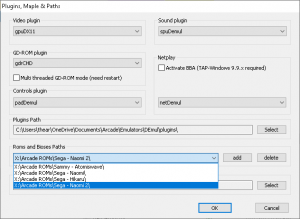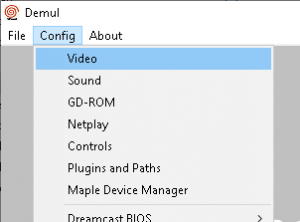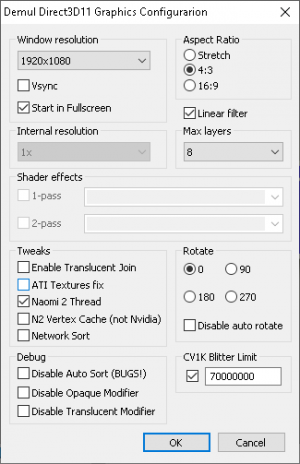Demul
DEmul is a closed-source emulator for Sega Dreamcast and multiple arcade-based systems including Sega NAOMI, Sega NAOMI 2, Sega Hikaru, and Sammy Atomiswave. Other system are also supported that include other SuperH or PowerVR 2-based systems.
Downloads
DEmul
*This is the latest version of DEmul that is supported by DemulShooter.
DemulShooter
DemulShooter - latest releases for DemulShooter.
DemulShooter Wiki - GitHub wiki detailing how to use DemulShooter with DEmul.
Nomousy
nomousy - Required to hide the mouse cursor during gameplay.
ReShade
ReShade - Required to implement a builtin border or bezel within the emulator or game itself.
Bezels
Bezel Pack - Includes white-bordered bezels for use with DEmul and the Sinden Lightguns.
Setup Guide
Initial Setup
- Extract the contents of the DEmul compressed file to an appropriate folder (i.e. "DEmul")
- Run "demul.exe" and it should state "BIOS & Plugins not configured"
- Click "OK" and you'll be taken to the "Plugins, Maple & Paths' dialog box.
- "Roms and Bioses Paths" drop-down menu should contain all the paths to the ROMs and the BIOSes for the games you wish to run.
- The "Plugins Path" and "Nvram Path" should both be set by default to the sub folders within your DEmul folder.
- Leave all other settings as default.
- Click "OK" and you should be brought to the main DEmul window.
Video Settings
From the menubar select "Config" and then "Video".
Check your settings to match below:
- Window resolution: 1920x1080
Note: other resolutions will be supported with next update to Sinden Loader AHK script.
- ☑ Start in Fullscreen
Note: Sinden Loader AHK script automatically unticks this setting for Hikaru games.
- Aspect Ratio: 4:3
- ☑ Linear Filter
- Max layers: 8
- ☑ Naomi 2 Thread
- ☑ Disable Opaque Modifier
- ☑ Disable Translucent Modifier
Sound Settings
From the top menu, select "Config" then "Sound"
Check your settings to match below:
- ☑ Disable DSP
- Buffer size: 4096
Note: If you're experience issues with sound try adjusting the buffer size.
Two Players
To play with two Sinden lightguns you will need DemulShooter. Please refer to the DemulShooter page with instructions on how to set it up.
Border
When running a Hikaru machine with DEmul it doesn't fullscreen correctly with the right aspect ratio. A script has been provided to overcome this bug and will use both ReShade and the Bezel Pack so you can run all machines with bezels.
Control Setup
- Find the "padDemul" file in the DEmul folder, right-click it, and select "Properties".
- Make sure "read-only" is not checked and close the properties box.
- Go back to DEmul and from the menu select "Config" and then "Controls".
- Under the "Arcade" section configure the bindings for both "Joy 1" and "Joy 2" for your arcade stick, controller, etc.
- Tick the "Alternative settings" box while configuring your arcade stick or controllers to configure the alternative bindings for your Sinden lightguns.
- Make sure you bind the "COIN" and "START" buttons for "Joy1" and "Joy2" for the Sinden lightguns.
Sinden Loader (AutoHotkey Script)
NOTE: The script also includes all the bezels and the latest Sinden, DemulShooter, and nomousy software.
Download Sinden Loader for DEmul.zip and extract it to your DEmul folder.
There is a script that can be run first to check the configuration of the provided Sinden and DemulShooter software called "Setup Sindens and DemulShooter.ahk". Run this first to check the Sinden lightguns are recognised and configured in the Sinden software and assigned in the DemulShooter software.
To use the "Sinden Loader.ahk" script you will need to install AHK v2.
You can create a shortcut or run it from the command prompt to use the command-line interface. Here are a few examples:
"Sinden Loader.ahk" -nomousy -rom=braveff
"Sinden Loader.ahk" -rom=crzytaxi
"Sinden Loader.ahk" -rom=braveff -nomousy
"Sinden Loader.ahk" -rom=hotd2
For now, the script only runs on 1920x1080 resolution on the primary monitor. There may be an update in the future to increase compatibility.
Atomiswave Games
Load Games
Loading a game using nomousy you will need to create a batch file.
Within the game folder right-click in a blank space to bring up the menu and then highlight "new" then select "text document" this will create a new text file you can name as you wish.
Load the new text document
Type the following command adjusting the drive/file path to suit:
Start C:\YOUR DEMULSHOOTER DIRECTORY\DemulShooter.exe -target=demul07a -rom=ROM NAME
Start C:\nomousy directory\nomousy.exe /hide
Start /wait C:\YOUR DEMUL DIRECTORY\demul.exe -run=awave -rom=ROM NAME
Start C:\nomousy directory\nomousy.exe
Go to "File" then "Save As"
Give the file a name of your choosing, but it MUST end with .bat
For example, gamename.bat
Calibration
Load a game; press "F4" to enter the system menu
Press "F2" to enter the test menu
Select I/O test using the F4 button
Press F2 to enter the menu
Next, with the border up and with the Sinden lightgun software running
Aim the gun at the screen and pull the trigger
Shoot the top left corner, the bottom right corner target, and finally, one in the center
Do the same for player 2's gun; if you are only playing with 1 gun, use your mouse to do this
Pull the trigger when prompted to exit the calibration screenUse the F2 and F4 keys to make further adjustments to the game settings, such as the coin requirements attract sequences, difficulty etc. as requiredCycle down to "EXIT" with the F4 key
Press F2 to leave the menu and return to the game
Tips
- Some games require both guns to be calibrated; if you only have one gun, assign your gun to player 1 and player 2 in DemulShooter. Once calibrated, remove the gun from P2 in DemulShooter
- Offscreen reloading in games like Sports Shooting USA can have issues in older versions of Demul, make sure you are using the latest Demul version (Demul v0.7 280418)
Launch Script
Example Batch file text:
Start D:\YOUR DEMULSHOOTER DIRECTORY\DemulShooter.exe -target=demul07a -rom=ROM NAME
Start D:\nomousy\nomousy.exe /hide
Start /wait D:\YOUR DEMUL DIRECTORY\demul.exe -run=awave -rom=ROM NAME
Start D:\nomousy\nomousy.exe
NAOMI Games
The process for getting Naomi games to work is exactly the same as mentioned in the video above, but with a few exceptions:
BIOS
Place the Naomi BIOS files in your ROM folder.
General Calibration
Enter the test menu with F4 and press F2 to cycle the selection;
Select "Game Test" menu to access to the second test menu for the game
Calibrate the guns in the same way as Atomiswave games.
CHD Game Calibration
3 of the Naomi light gun games (Maze of Kings, Confidential Mission, and Lupin The Third: The Shooting) require CHD files. The normal MAME CHDs can be used. Put the CHDs in folders matching the ROM name inside the ROMs folder.
All 3 of these games have a strange calibration screen that is not immediately obvious what needs to be done. Entering the calibration screen, looks like:
It has coordinates for Right, Left, Top, Bottom, and Centre
When the cursor is pointing at the right, click/shoot the right-hand orange tab
Press the Start button to go down to the Left and click/shoot the left-hand tab
Repeat for the Top, Bottom, and Centre
Press Start to cycle to Check, a cross hair should be visible and matching the mouse cursor
The mouse moves off a little as you get to the extremes of the screen do not worry about this, though, as it does not seem to have any real effect on the games.
Press F4 to exit and return to the test menu.
Launch Script
Example Batch (.bat) file:
Start D:\YOUR DEMULSHOOTER DIRECTORY\DemulShooter.exe -target=demul07a -rom=ROM NAME
Start D:\nomousy\nomousy.exe /hide
Start /wait D:\YOUR DEMUL DIRECTORY\demul.exe -run=naomi -rom=ROM NAME
Start D:\nomousy\nomousy.exe
Example AutoHotKey (AHK) script:
#NoEnv ; Recommended for performance and compatibility with future AutoHotkey releases.
; #Warn ; Enable warnings to assist with detecting common errors.
SendMode Input ; Recommended for new scripts due to its superior speed and reliability.
SetWorkingDir %A_ScriptDir% ; Ensures a consistent starting directory.
#SingleInstance Force
SetWorkingDir D:\Demul
Run, D:\DemulShooter\DemulShooter.exe -target=demul07a -rom=hotd2, D:\DemulShooter
sleep, 1000
Run, D:\Demul\nomousy.exe /hide
Run, D:\Demul\demul.exe -run=naomi -rom=hotd2
$Esc::
Process, Exist, demul.exe
DemulPid := ErrorLevel
PostMessage, 0x111, 40085,,, ahk_pid %DemulPid%
Sleep, 10
PostMessage, 0x111, 40080,,, ahk_pid %DemulPid%
sleep, 500
Run,taskkill /im "DemulShooter.exe" /F
Run, D:\Demul\nomousy.exe
sleep, 1000
ExitApp
return