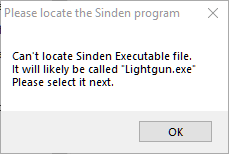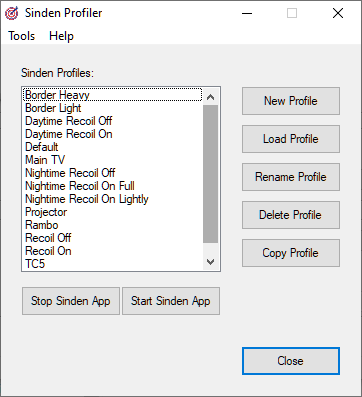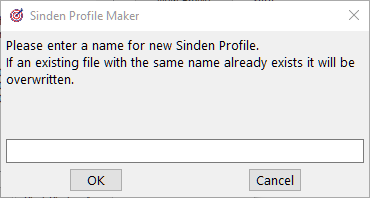SindenProfiler
The Sinden Profiler allows you to save and load different Sinden Lightgun configuration files (saved as Profiles). Each Profile can have custom inputs for key bindings, recoil strength, border thicknesses and even camera settings for any game or situation.
The Sinden Profiler is currently compatible up to Sinden Lightgun v1.07 and only works in Windows.
The Sinden Profiler is AutoHotkey based so the AHK is easily customizable and comes with a GUI or can be run via a command line without the front end via another AHK or a batch file. There is also a compiled exe if you don't have AutoHotKey installed and prefer it to be standalone.
Download:
Choose either the AHK or the compiled EXE below:
Download the AHK from the Hexxed123 GitHub page
Download the EXE from the Hexxed123 GitHub page
Installation:
Make sure to place this AHK (or compiled EXE) into it's own folder that you create. It can also be placed in a subfolder of the SindenLightgun folder. If you have 2 lightguns, please make 2 folders (1 for each lightgun) and place copies of the AHK into each of them.
After installing it to a folder of your choice, run SindenProfiler.ahk if you have Autohotkey installed, or SindenProfiler.exe if you don't want to install AutoHotkey.
Usage:
The first time this program is run it will prompt you and ask where the Sinden lightgun application is currently installed.
On first run, it will prompt you to find the Sinden executable file in the SindenLightgun folder (the default name of this is Lightgun.exe unless you've renamed it). This location will automatically be saved in an ini so is only needed the first time this is ever run.
- If running 2 instances for 2 lightguns, make sure to select the proper Player 2 lightgun exe in the other SindenLightgun folder.
- If you ever change the location of the SindenLightgun folder, you can either just delete SindenProfiler.ini or click Change Sinden Folder under the Tools menu.
Main Screen:
Profiles can be called anything you want from No Recoil to Automatic Recoil to Rambo Mode to Afternoon Settings to Night Time Dim. The options are nearly endless.
This program can be run while the Sinden Lightgun application is still running so you can make a change in the Sinden App, click Save Settings in the Sinden Lightgun application and then click New Profile in Sinden Profiler and it will save the values to your new Profile.
- Change whatever settings you want for that new Profile however please remember to hit Save Settings in the Sinden app first. There's no limit to the amount of Profiles you can create.
In order for Sinden Profiler to properly load a Profile, the Sinden Lightgun application needs to be closed first. Since the Sinden Lightgun application only takes the values on start up, you can use the Stop Sinden App button to close the Lightgun program. Once you've selected your Profile in the left box, click Load and it will swap out the current configuration and replace it with the Profile you selected. If you want to restart the Lightgun application, click the Start Sinden App button.
For more information on how to run things, check the Help menu.
Launching Sinden Profiler from a command line
This AHK can also be be used to load a Profile via another AHK or a command line and skip the GUI with the following call: SindenProfiler.ahk "Profile Name"
- If you're using SindenProfiler.exe, just swap .ahk with .exe for all examples.
To automatically stop the Sinden Lightgun application then load the new Profile, add -s (Example: SindenProfiler.ahk -s "Rambo")
To automatically stop the Sinden app, load the new Profile and then restart the Sinden Lightgun.exe application again add -ss (Example: SindenProfiler.ahk -ss "NighttimeNoRecoil")
If you want to return to your previous Sinden configuration, just send SindenProfiler.ahk Restore and everything will be back the way it was previously.
If you already have AHKs previously set up, all you need to add is a single line to the AHK to swap the Profile before you start it as you normally do however it's not a bad idea to add a 2 to 5 second Sleep command after running SindenProfiler to give it enough time to move the configuration files around.
A typical in AHK run command would be:
Run "F:\Tools\SindenProfiler\SindenProfiler.ahk" -ss "Border Heavy"
Or, if you start and stop Lightgun.exe every time you start or stop a game, ignore the -ss:
Run "F:\Tools\SindenProfiler\SindenProfiler.ahk" "Automatic Recoil"
For more information on how to run things, check the About option un the Help menu in the app.
Launchbox
To launch games from Launchbox, set SindenProfiler as an emulator and follow the same guidelines as running from the command line.